Special collections
In the "Products" section of the main menu, you can see the "Specials" subsection, which is for products that have some common features, for example:
Discounted products
New products
Special products and etc.
To create a new special collection:
1. From the main menu select the "Products" section, and then select the "Specials" subsection.
2. Click the "Add" button.
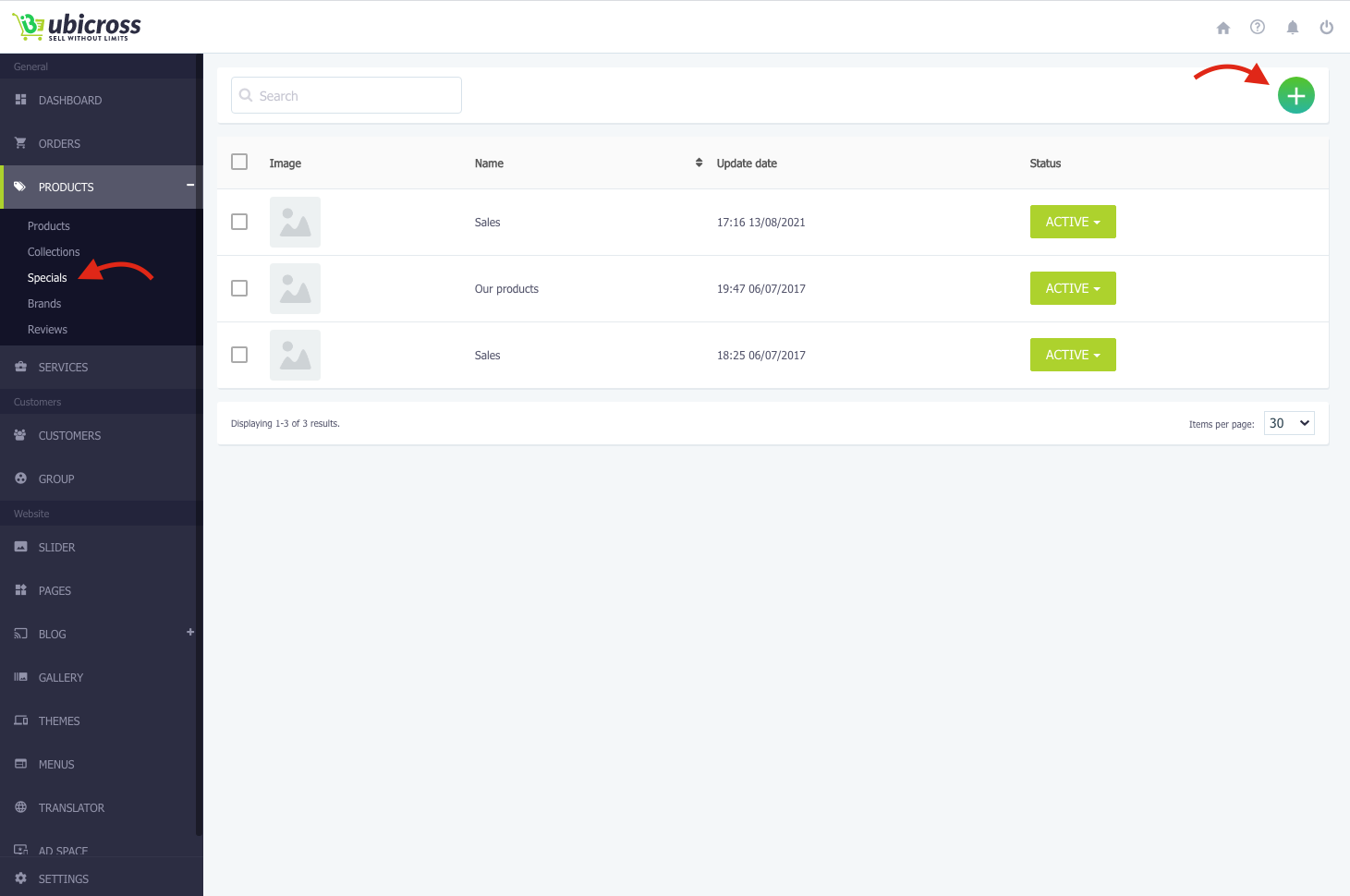
3. Fill in the required fields.
Fill the name of the special collection, badge, description and add photo.
From "Asaign pages" attach one of the lines to the pages. You have the opportunity to add ten special collections. Click the "Save" button to save changes.
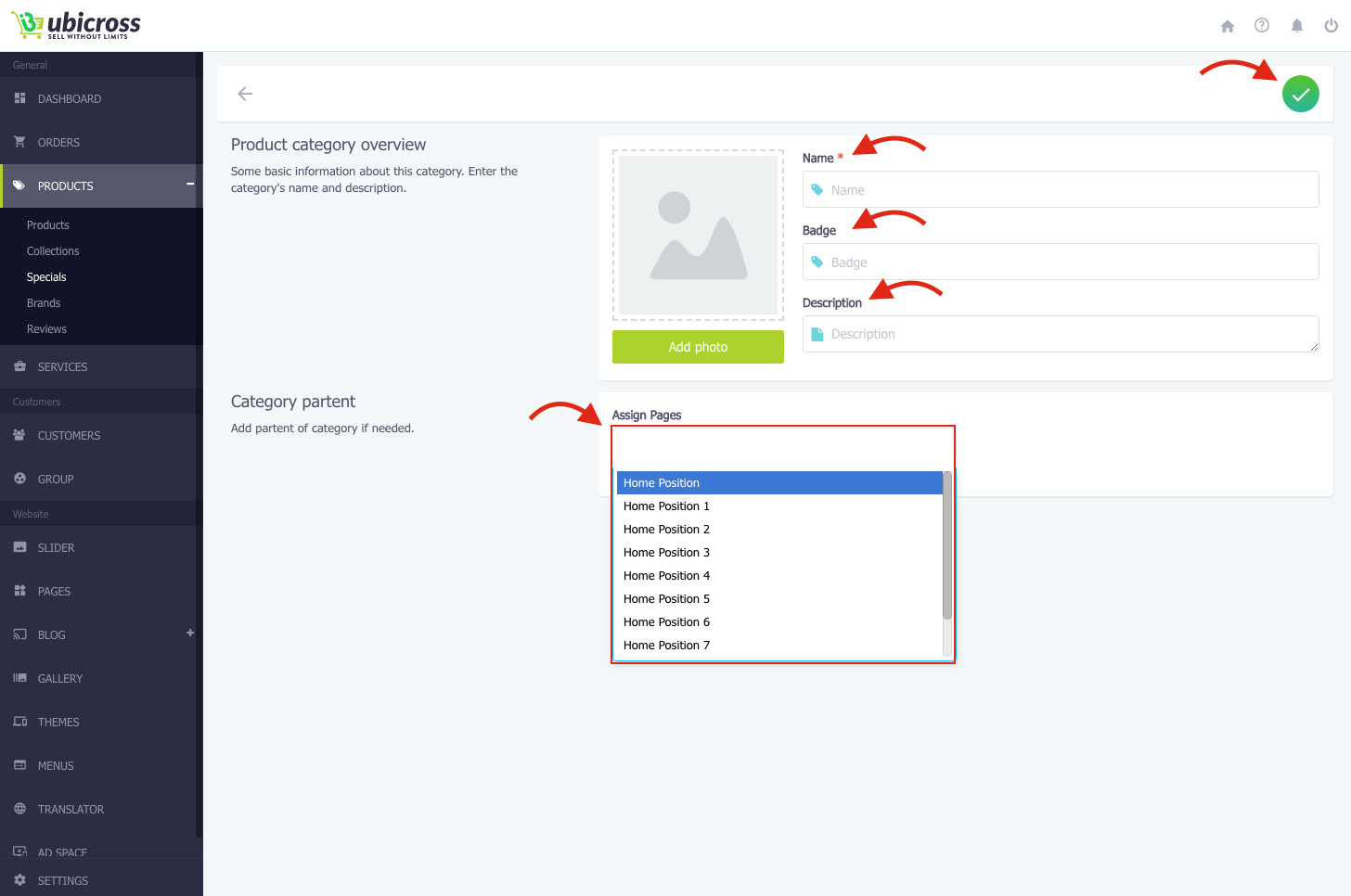
4. To add the product into a special collection, click the "+" button at the top.
5. In the opened field you will see the list of added products or collections in folders. Here you can select the product or products.
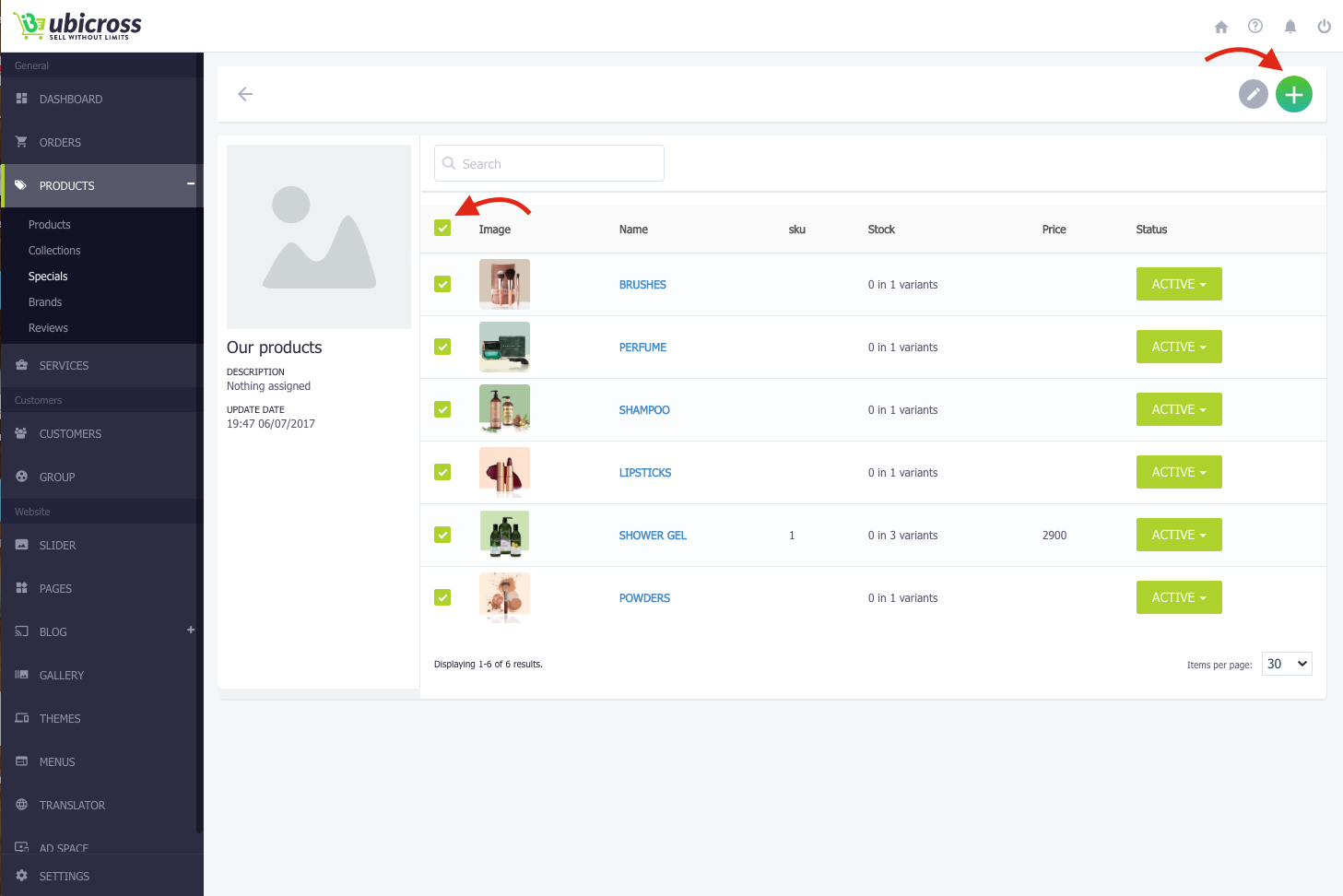
How to delete a special collection?
1. Select the "Products" section, then "Specials" subsection from the main menu.
2. In the list of special collections, there is a sign next to the line of each special collection. After selecting that sign, the "Select action" window is getting activated. Here you will see the line with "Delete" button.
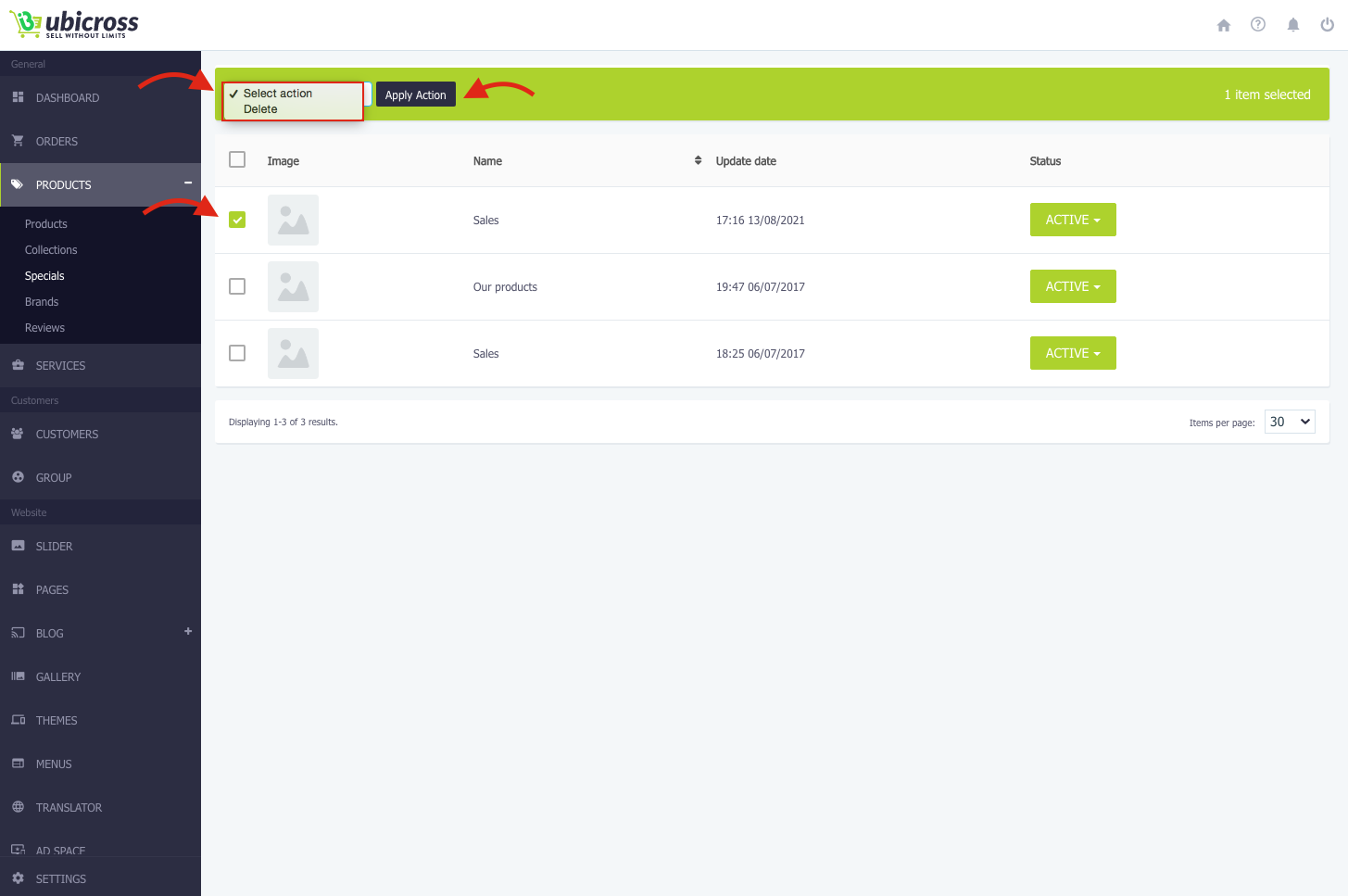
3. To confirm the action and delet the special collection, click the "Apply Action" button then the "Confirm" button.