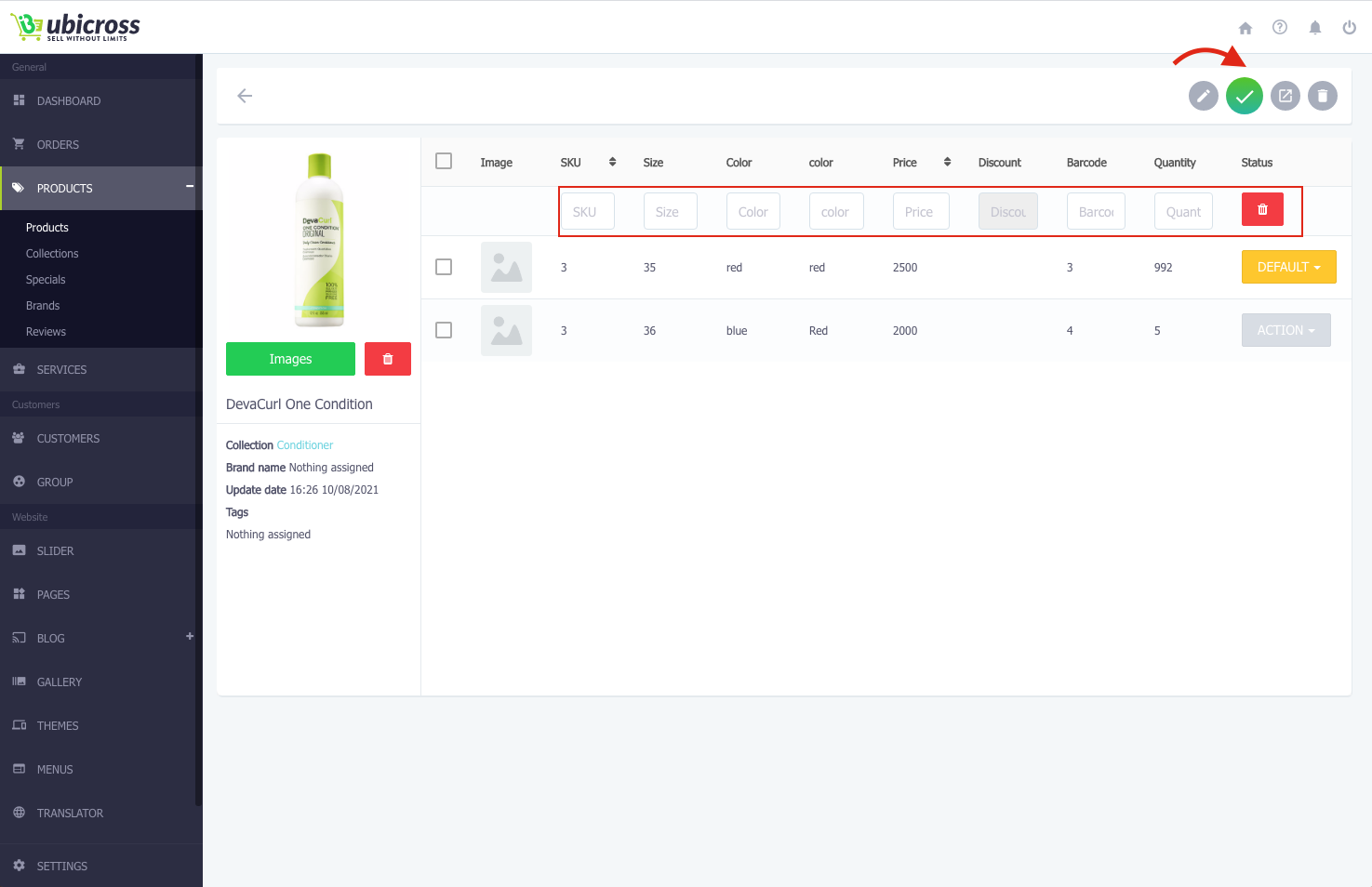How to add or update products?
You can create an unlimited number of products, add product pictures, change product prices and currency, add multiple variants of the same product (for example, several colors and sizes) and use other features of the Ubicross online store system.
How to add a new product?
1. To add a product, go to the Ubicross administrator page.
2. Select the "Products" section from the main menu.
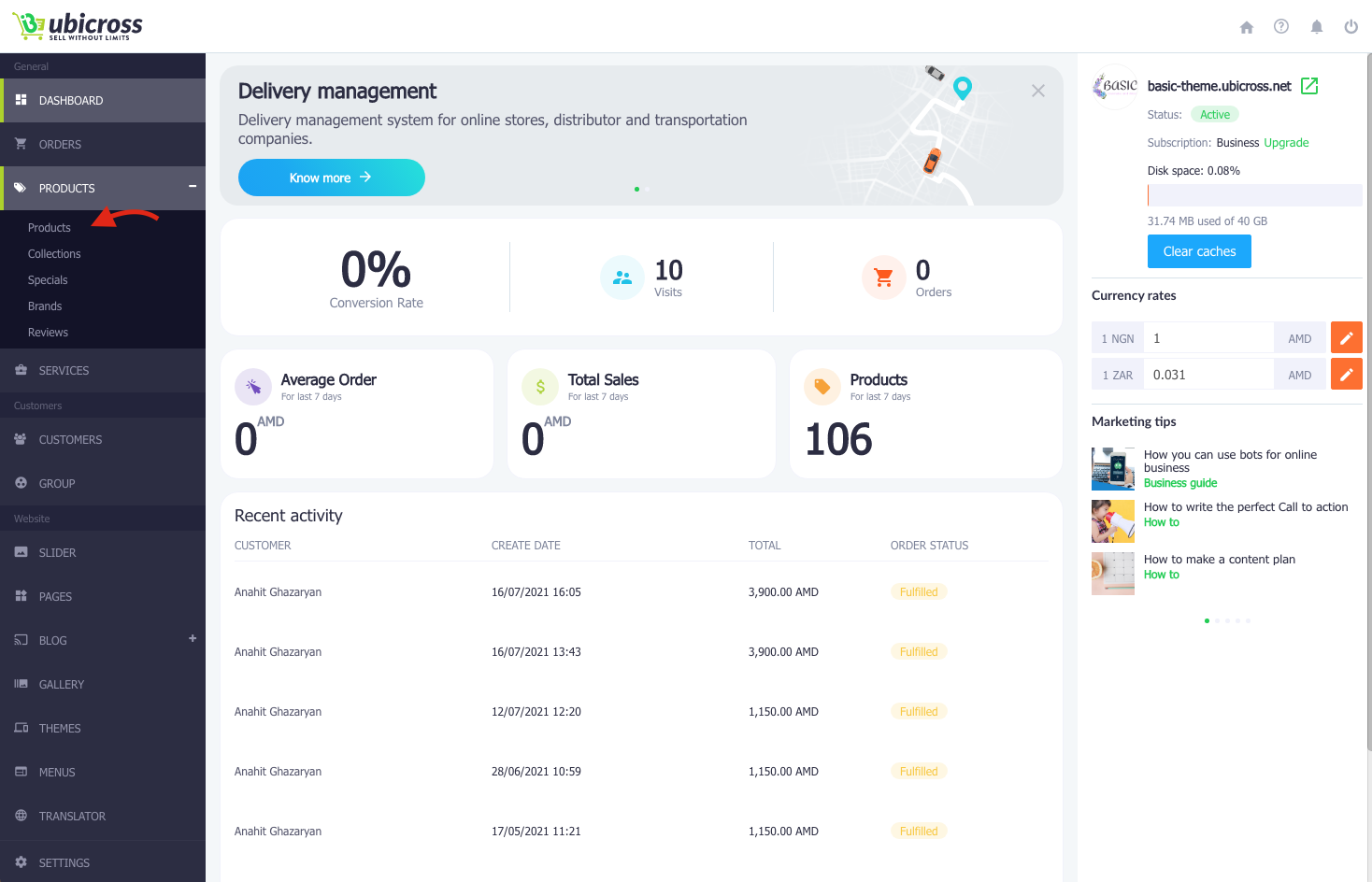
3 ․ Click the "Add" button in the upper right corner of the opened window.
4. In the newly opened window, fill in the product name, description, price և other necessary information about the product.
To save the information click the "Publish" button.
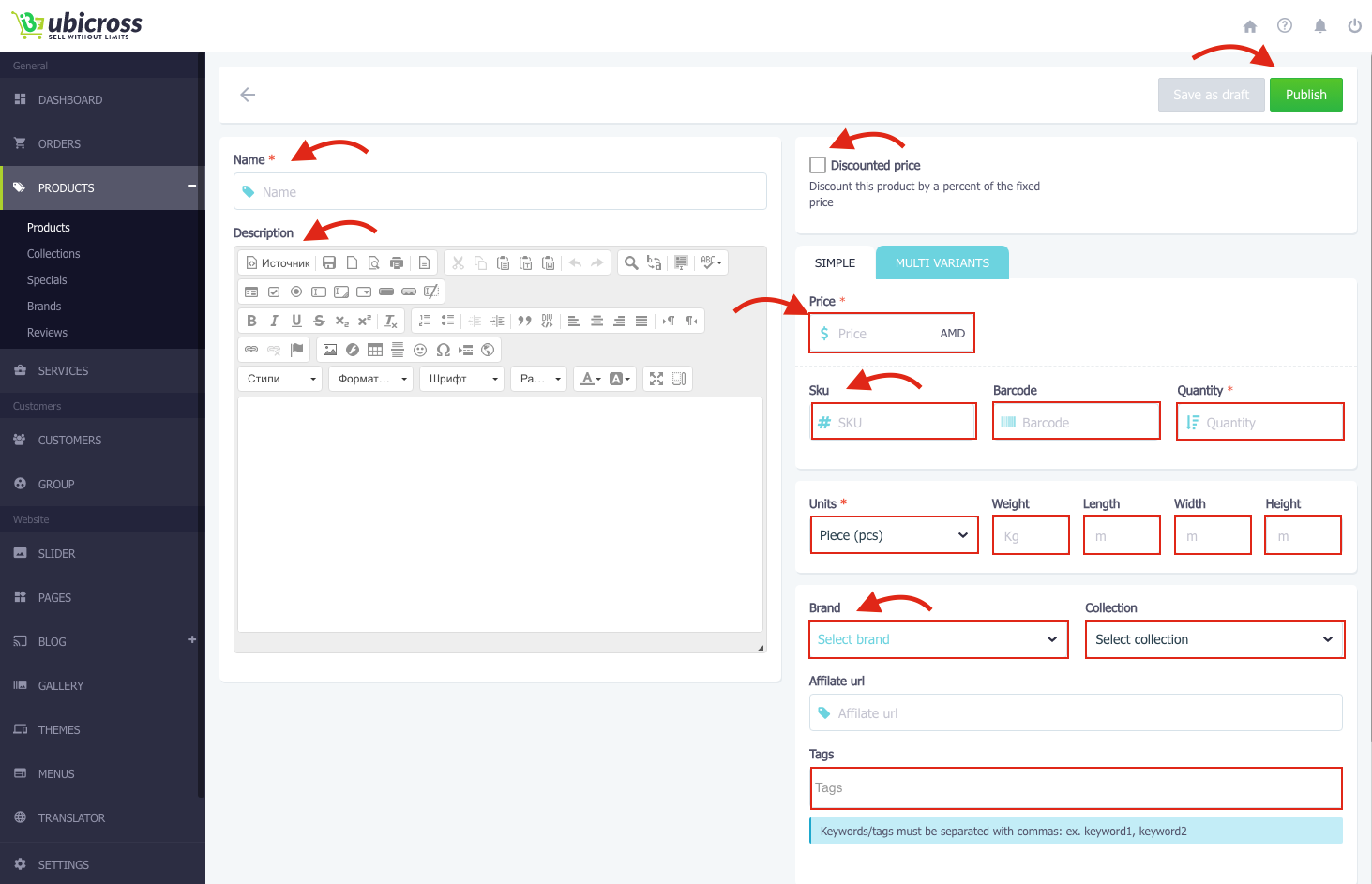
5․You have an opportunity to display discounted version of the product on the website.
You can discount the product by price or percentage choosing "By price" or "By percentage" option.
In the "Price" field, you should write the main price of the product. In the "New price" field write the amount or percentage of the discount.
To save the changes, click the "Publish" button.
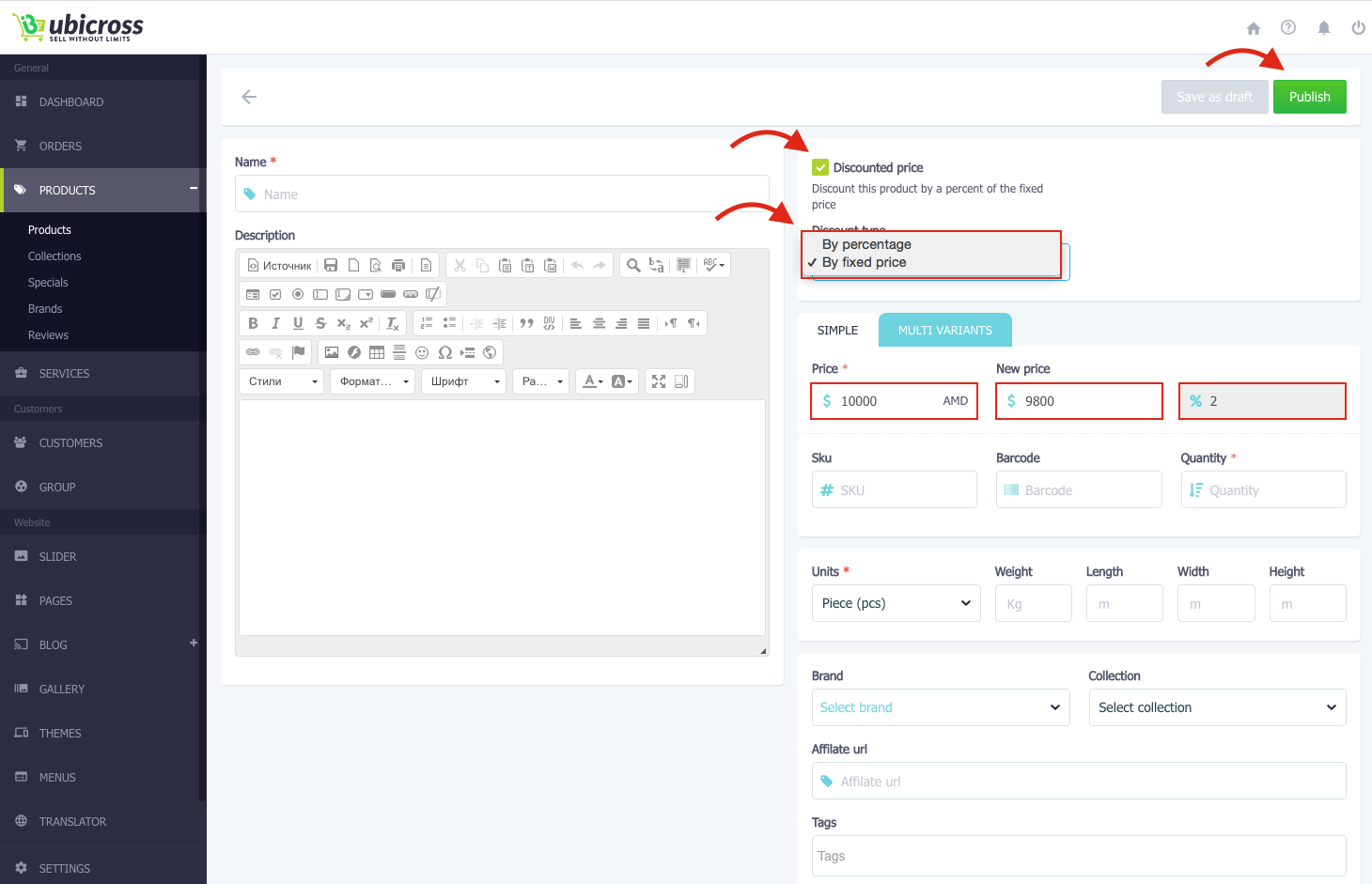
6. After adding product information, the next step is to add a picture.
To add the main image of the product, click on the "Images" button in the left corner and select the image.
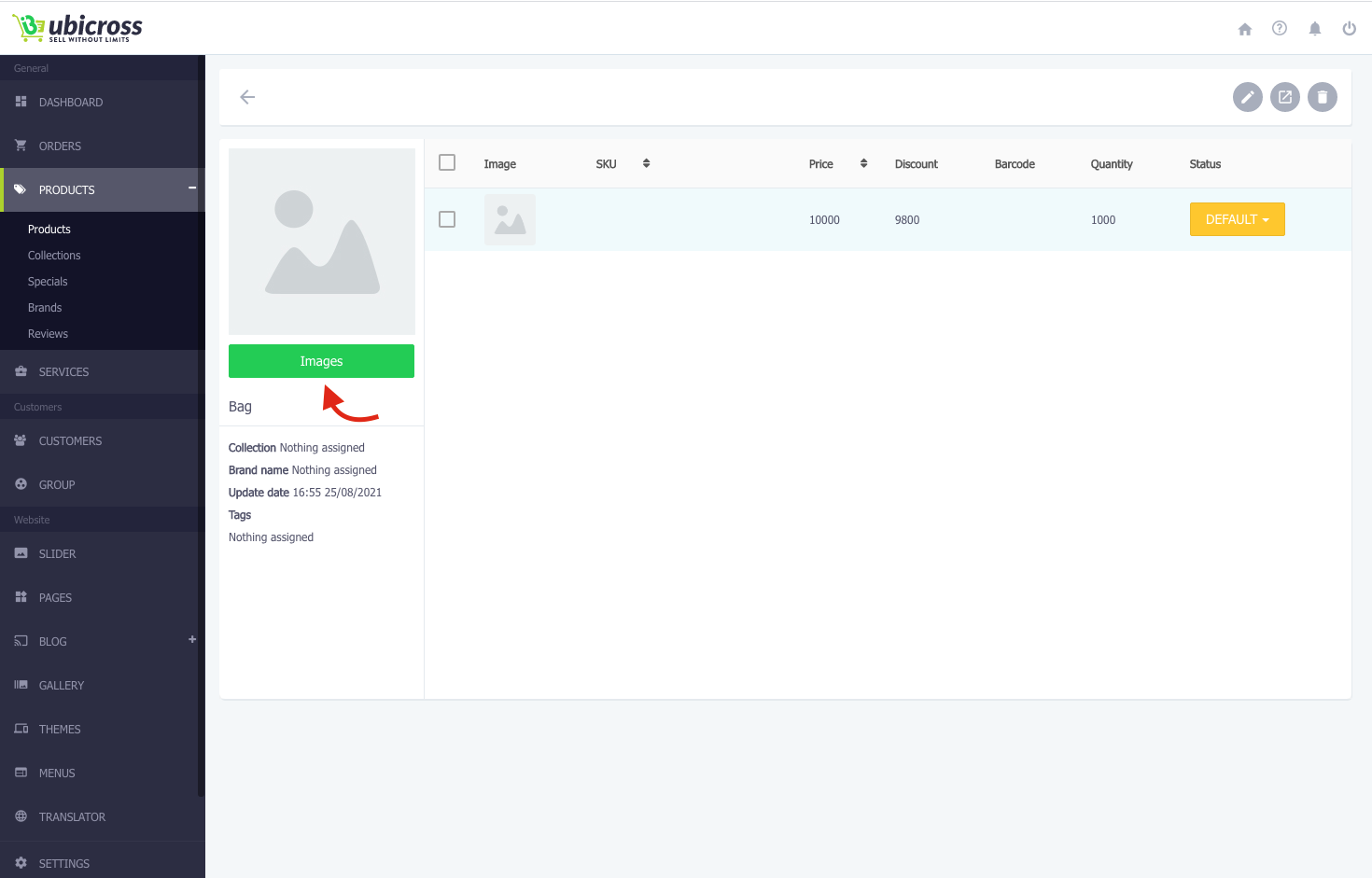
7. You can upload not more than 10 pictures for per product.
The maximum size of each image must be in 2MG in png, Gif, jpg. format.

8. After adding a product image, you can click the "Save" button or continue adding images, or click "Save and close" button if you have finished adding images.
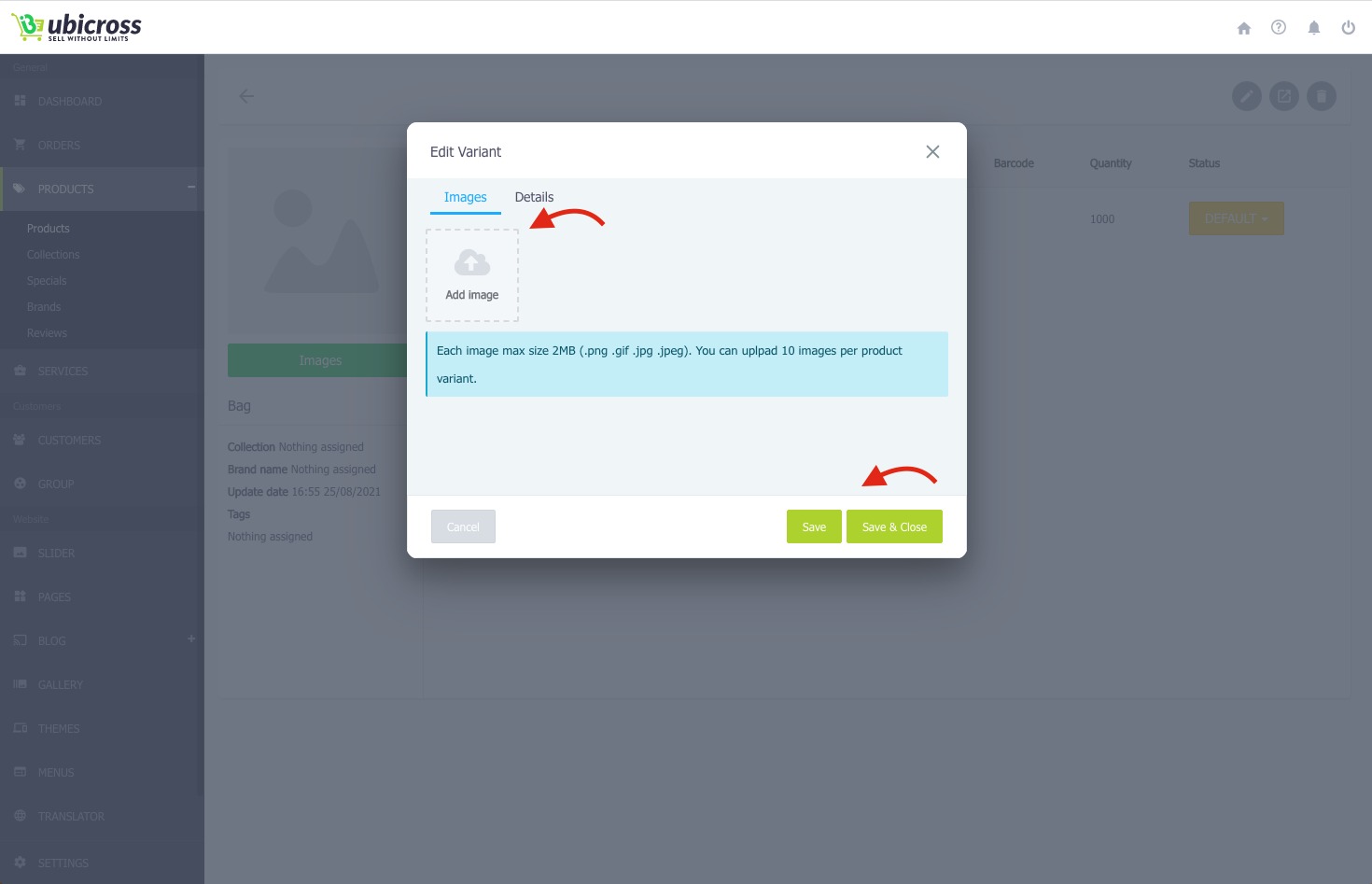
How to edit products?
1. Select the "Products" section from the main menu.
2. From the "Products" list, select the product line you want to edit.
3. Click the "Active" button in the right corner and select “Edit” option.
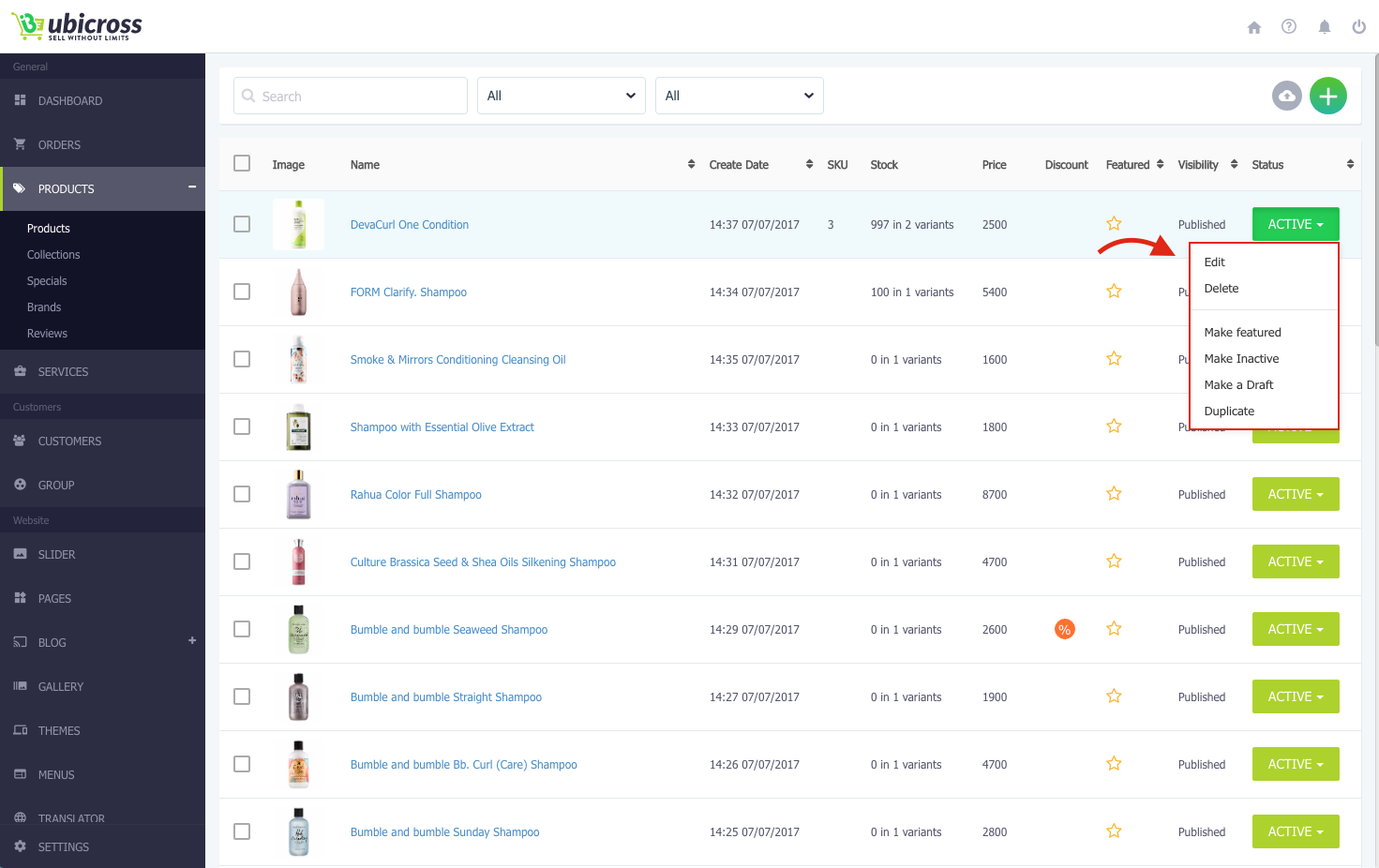
* You can change any information concerning your product.
4. After editing, click the "Publish" button to save the changes.
Click the "View" button to see what the product will look like after editing.
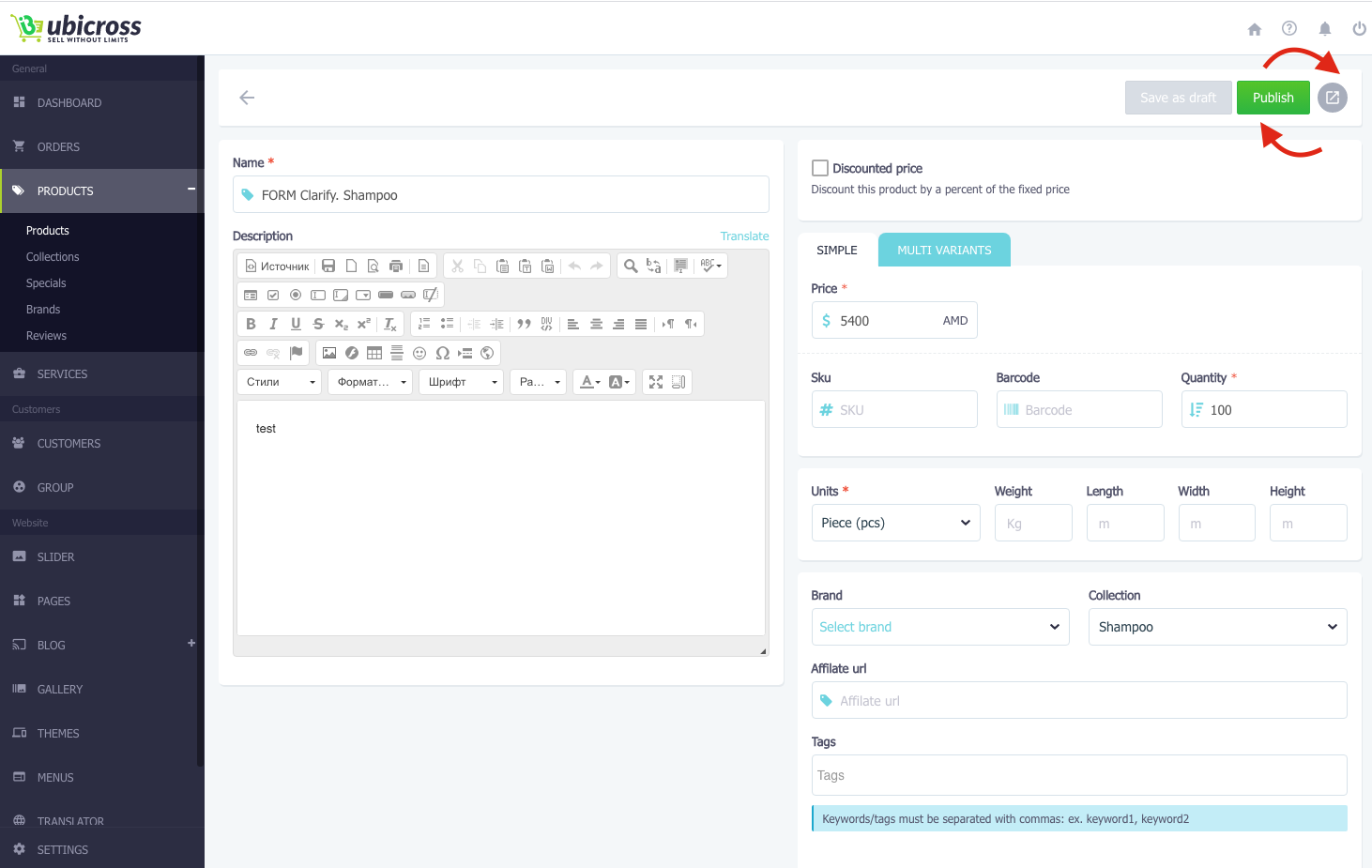
To delete the product:
1. Select the product or products.
2. After selecting product, in the new opened window click "Delete" button, than the "Apply action" button.
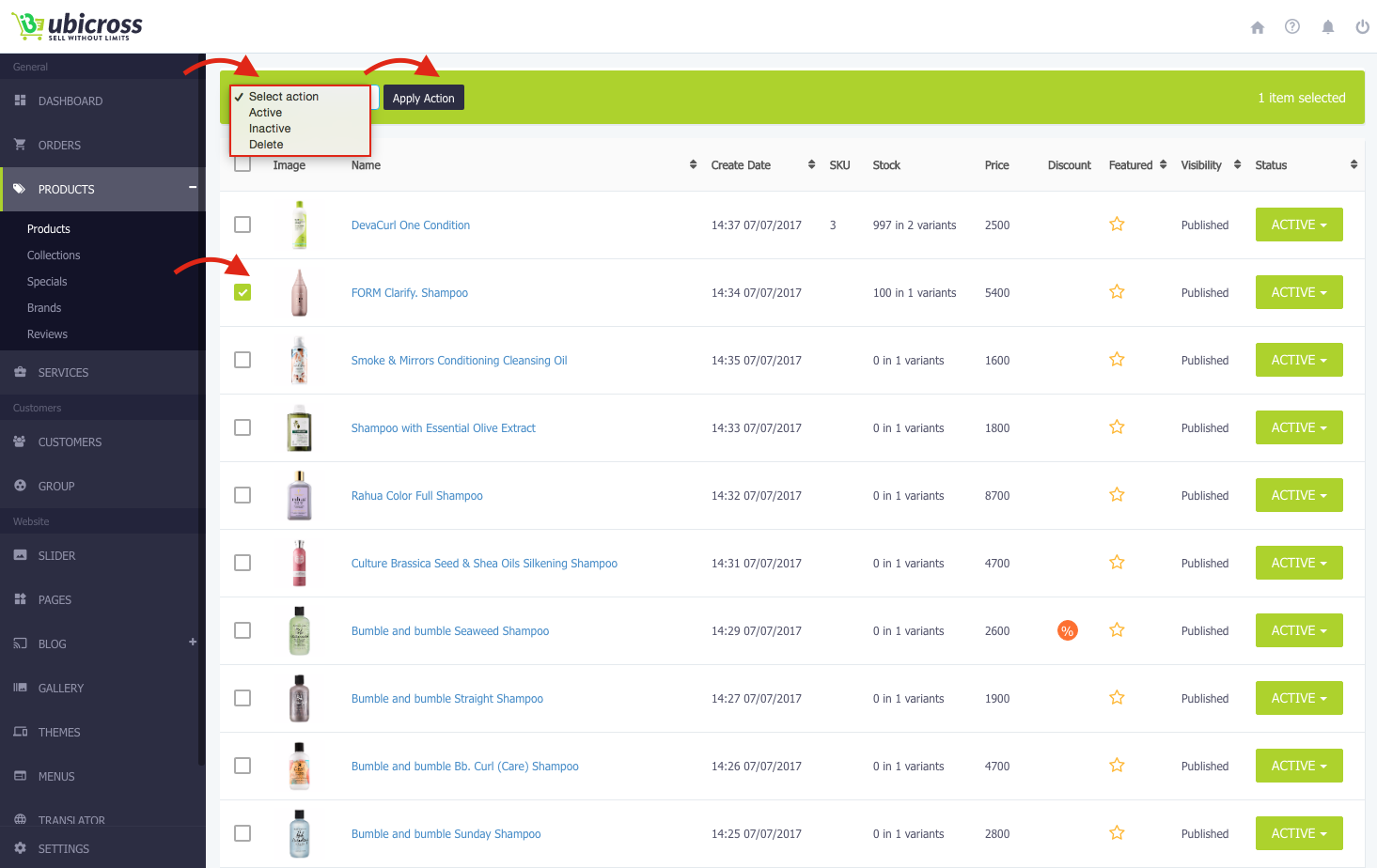
Other actions:
You can not only edit, delete or make the product featured, but also you can create a copy of the product, make a draft, deactivate or activate it.
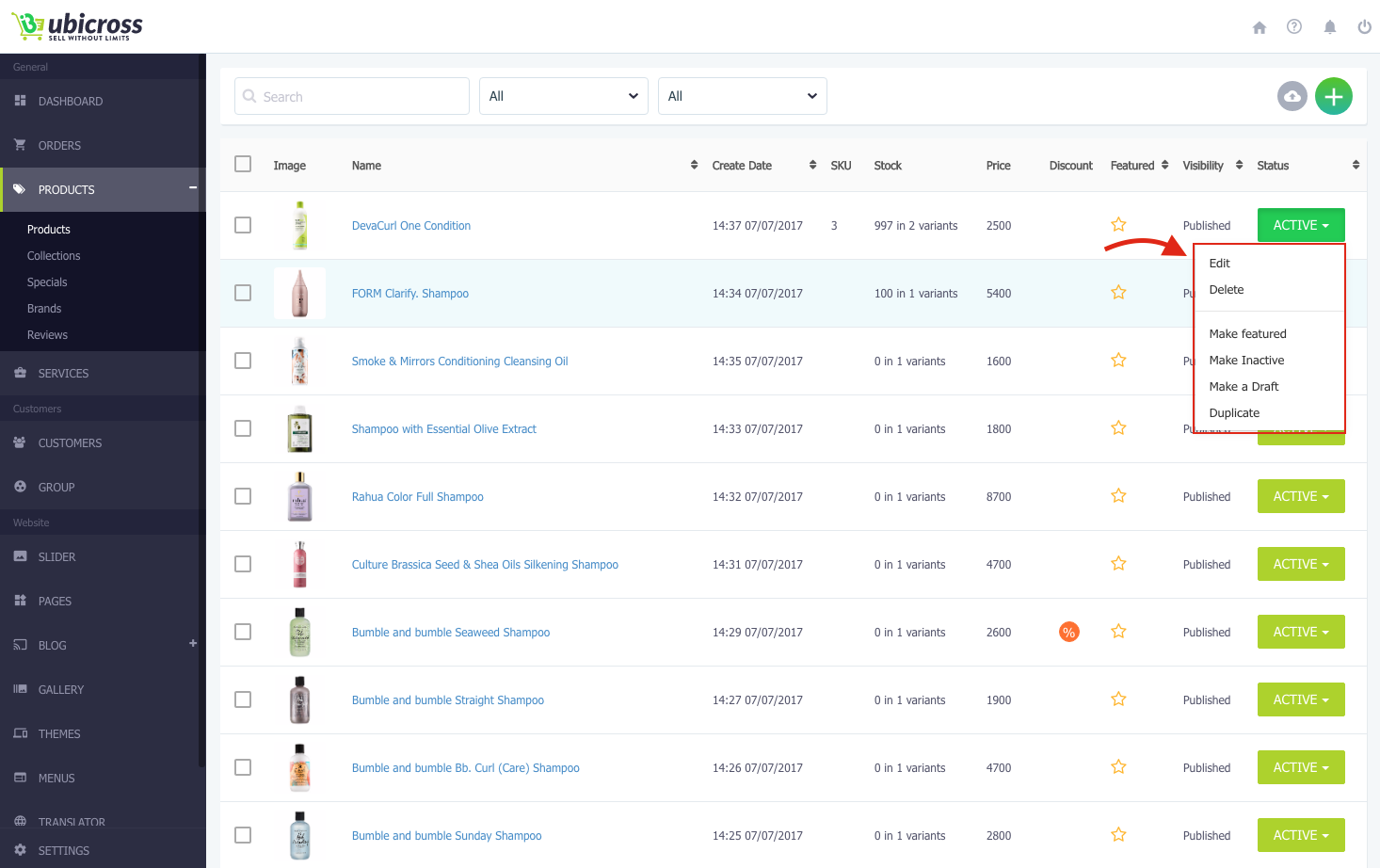
Work with products with multiple variants
In your "Ubicross" online store you can create simple products or product with multiple variants (different sizes, types or colors) to show the customer all the options of the product that are available. Each variant of the product has its price, stock status, tax information, etc. The simple variant is created automatically when you create a product without selecting the "Multi-Variants" option.
To add products with multiple variants
1. Log in to your Ubicross admin page.
2. Select "Products" section from the Main menu, than the “Multi Variants” subsection.
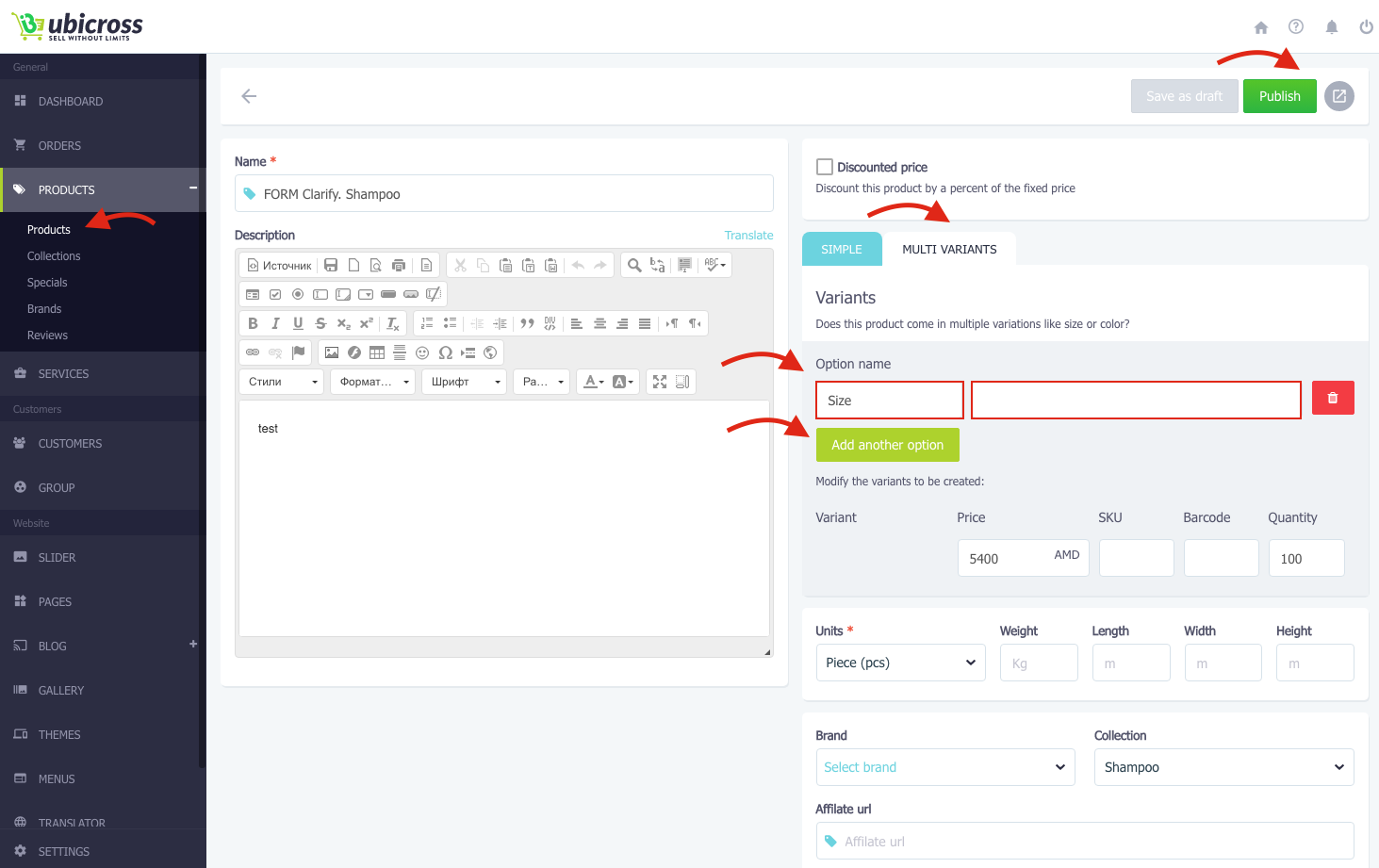
3. “Multi variants” option allows you to add multiple product options, such as size, color or material. You can choose several options, for example, Size, Color and Style at once for one product.
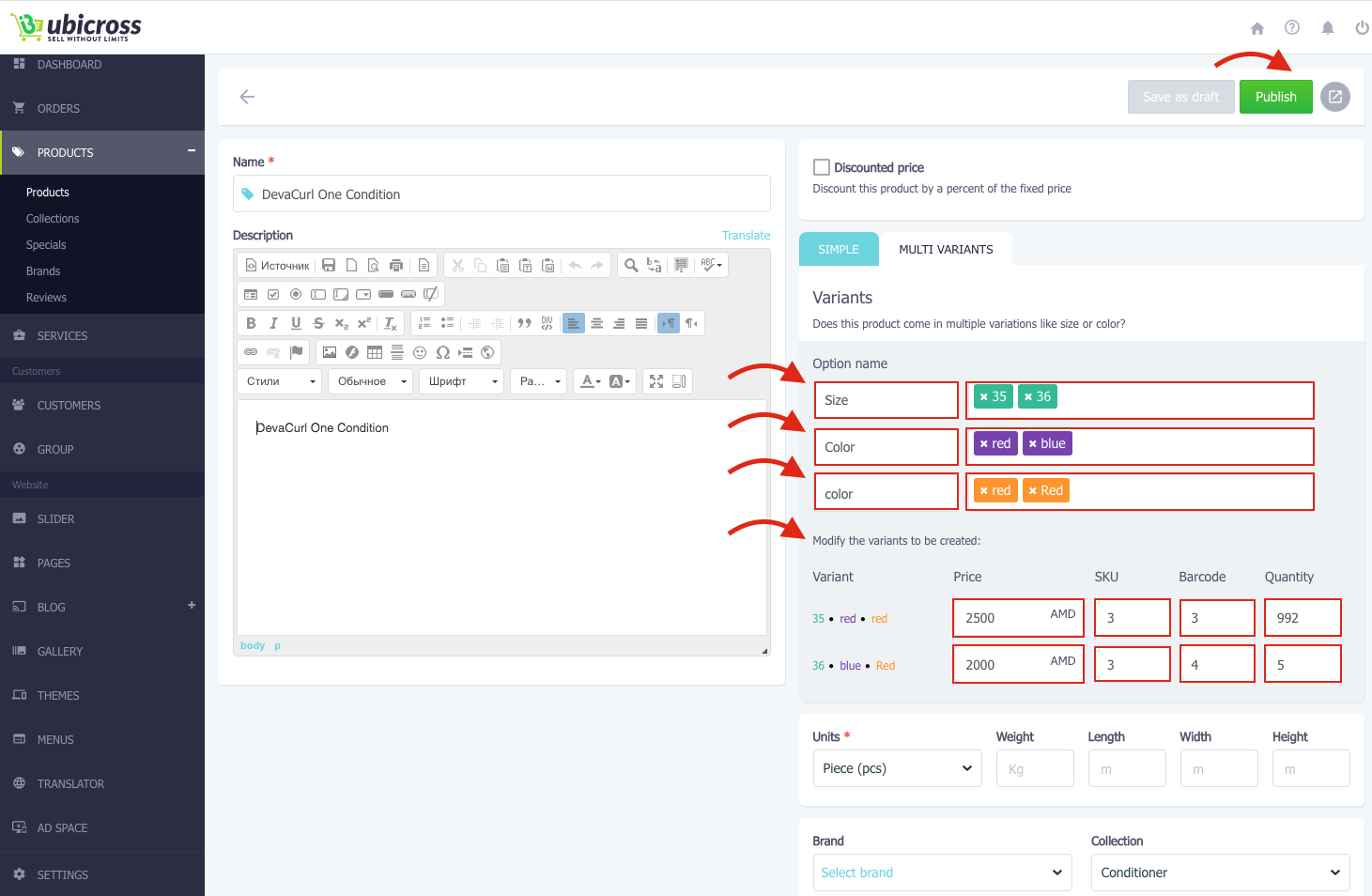
You have an opportunity to add three options, but they cannot be edited later. You can’t add a new one from this section. If you want to add a new option follow these steps.
1. Left-click on the product with multiple variants.
2. In the opened window you will see the products with multiple variants that have already been added. To add a new one you need to click on the “+” button at the top right.
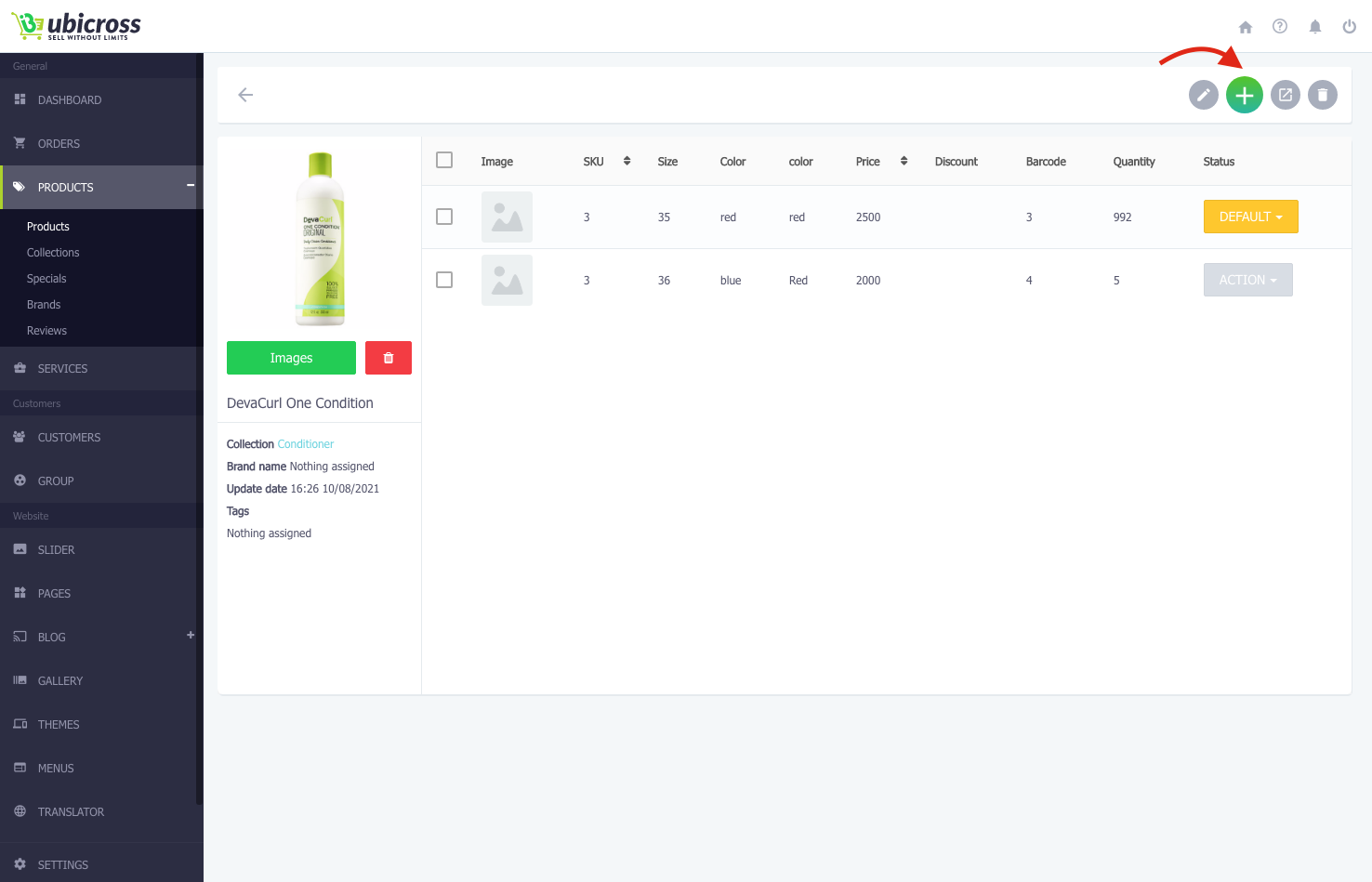
Click the “+” button and in the opened window, you will see fields with code, size, color, discount, barcode, quantity, etc.
After filling in the appropriate fields, be sure to click the “Save” button at the top right of the page.