Shipping and delivery
1. Shipping zones
A shipping zone is a group of countries or regions that have the same shipping rates.
For example, if your business has a warehouse in Austria that ships to anywhere in Europe for the same flat rate, then you can create a shipping zone that includes all the European countries and charge that same shipping fee to all your European customers.
HINT. In the Shipping Address window, customers can only add addresses in countries, regions, or cities that are included in one of the delivery zones or where you have pickup addresses.
- Pickup addresses
Pickup addresses are the addresses where your customers can approach and receive their orders on their own. You can create more than one pickup address.
- Click Add button in the upper right corner of the Shipping zones section.
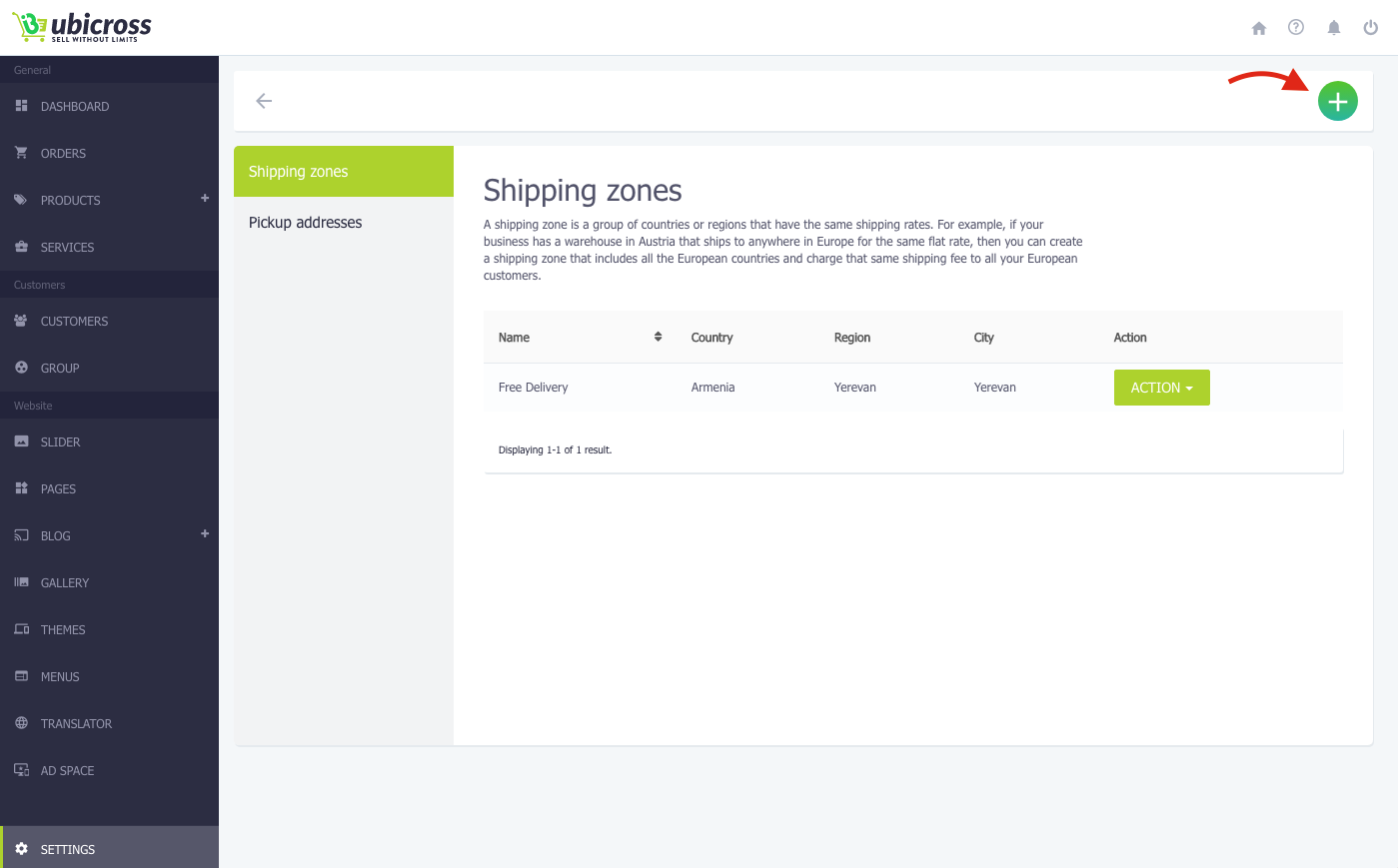
- Fill in the required fields and click the Save button.
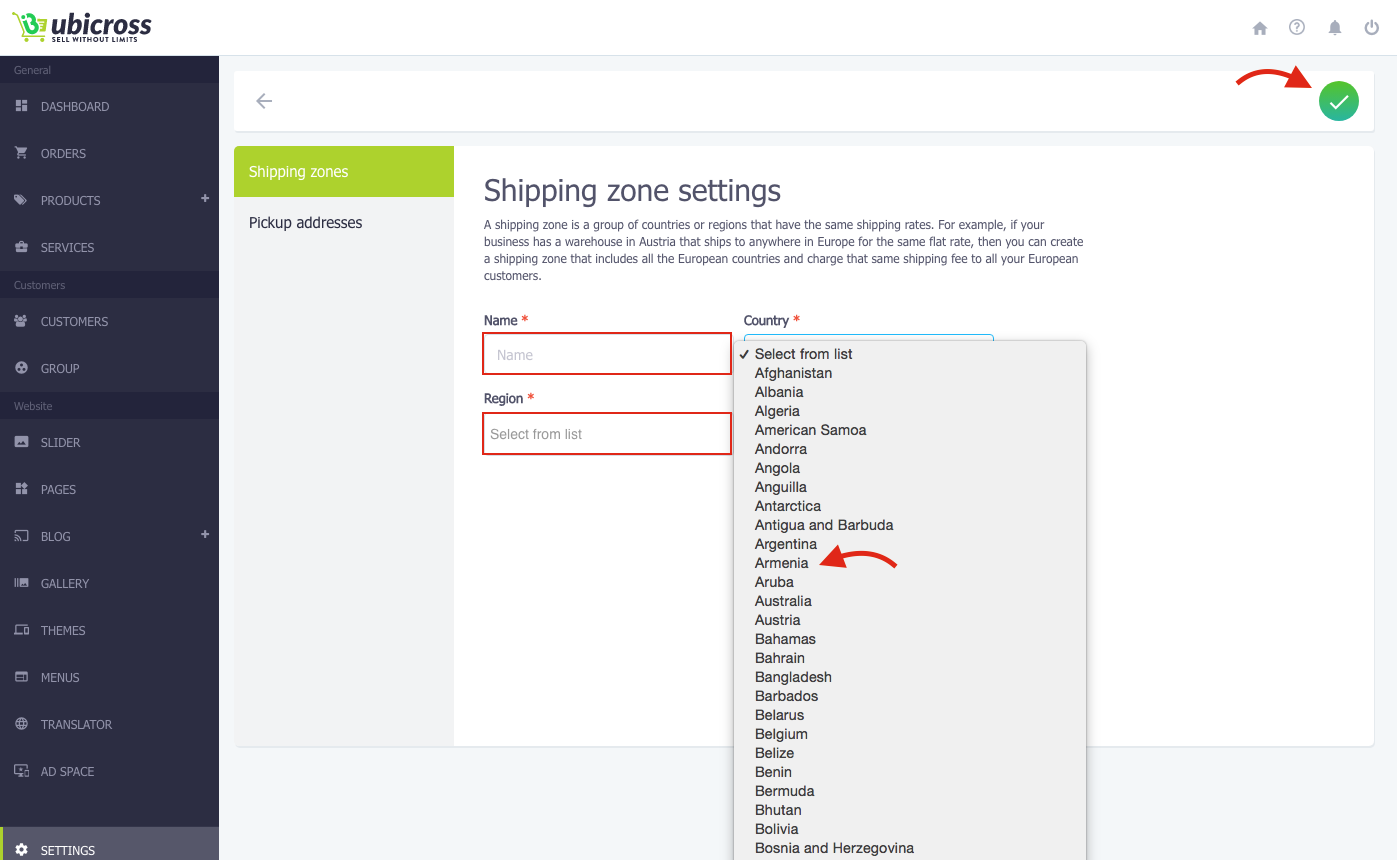
- After adding the shipping zone, you will see Add rate option button.
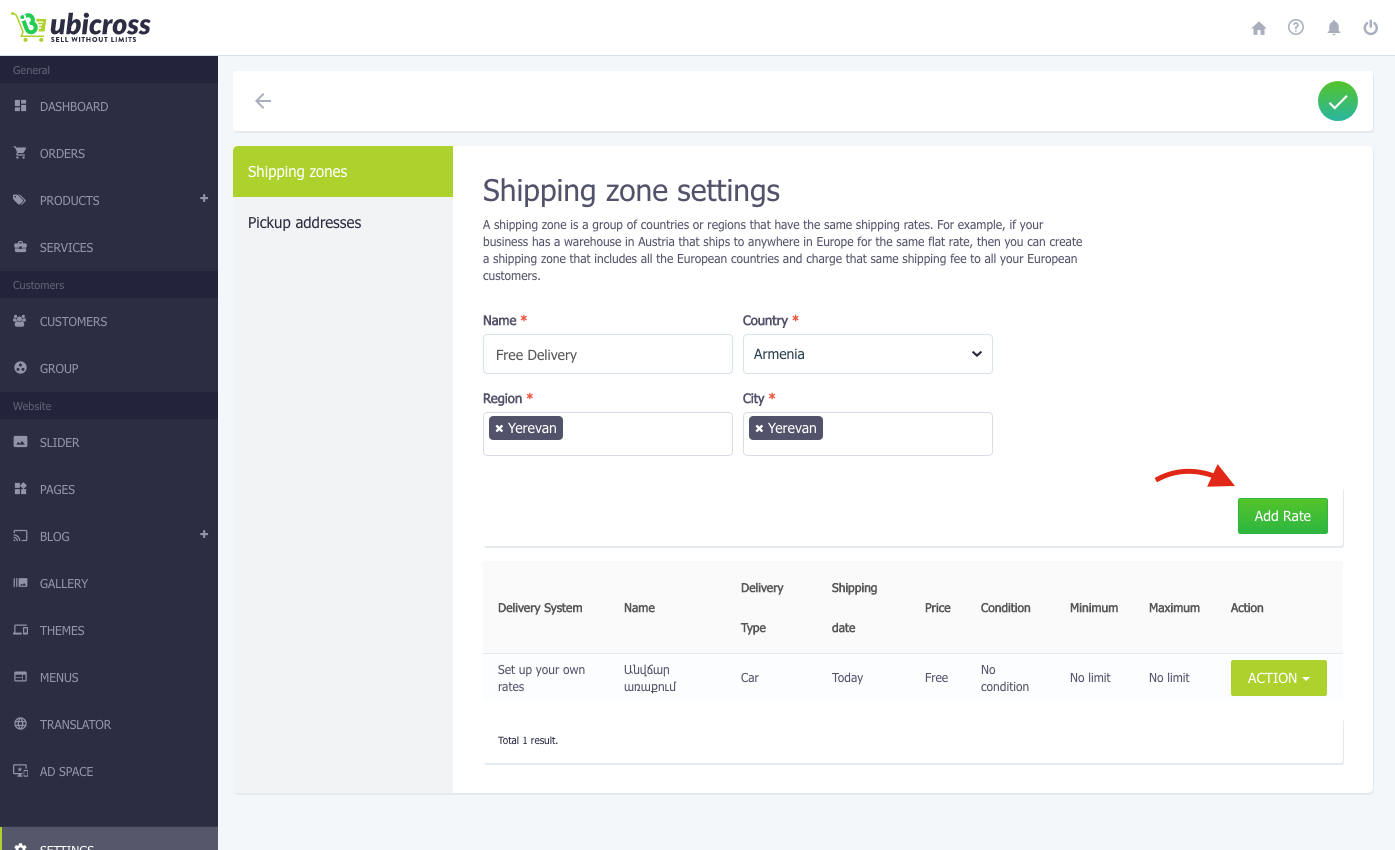
You can add several options belonging to the same zone.
For example: Free delivery in Yerevan, Urgent delivery in Yerevan, Free delivery via Haypost in case of up to 5 kg order, etc.
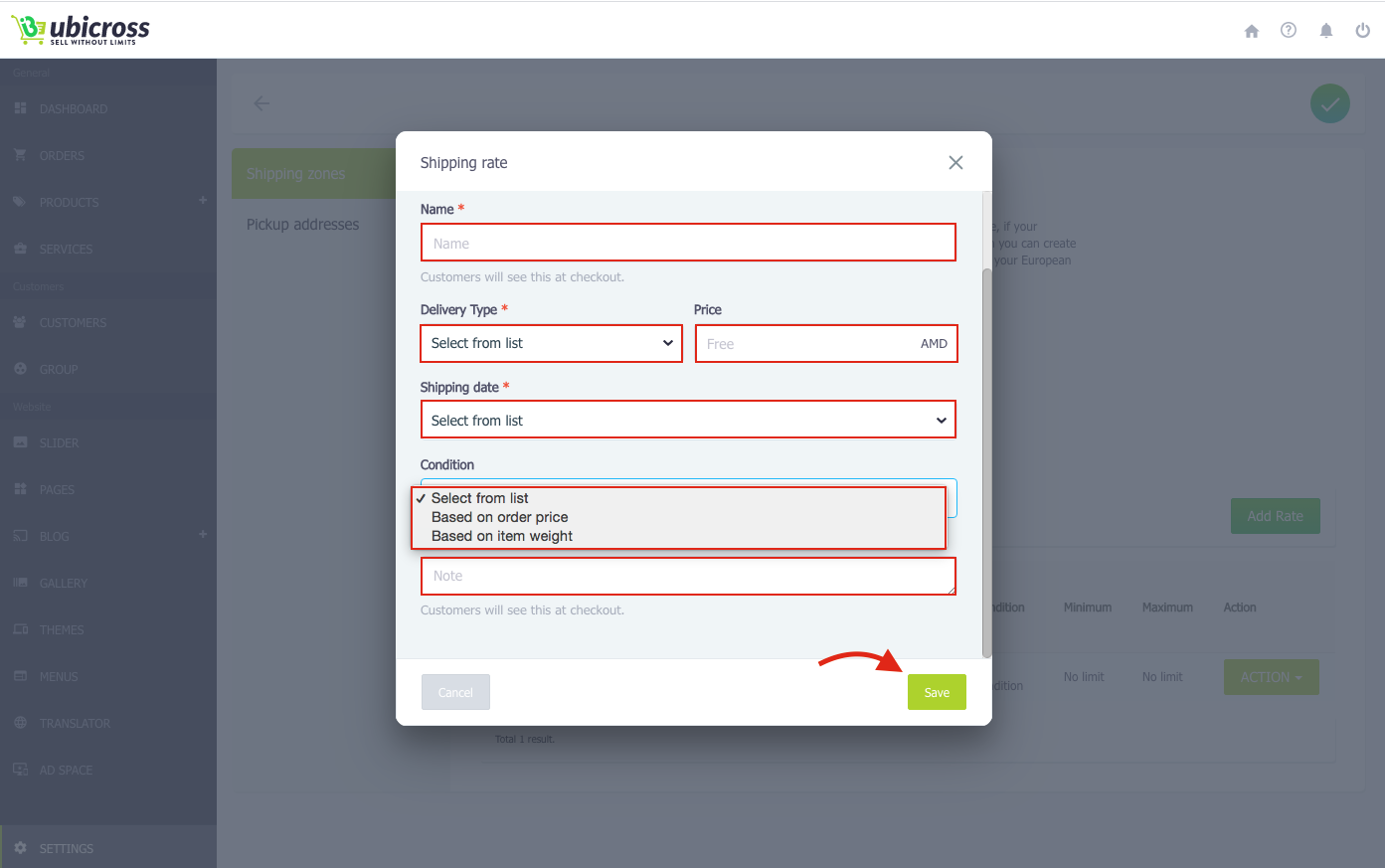
Shipping condition may be based on order price or item weight.
If you create a condition based on the order price, you will see the following window, where you write the minimum or maximum price of the order.
You can also make some notes to make clearer for the customer in which case the shipping is free, or based on the price of the order, what shipping options are available.
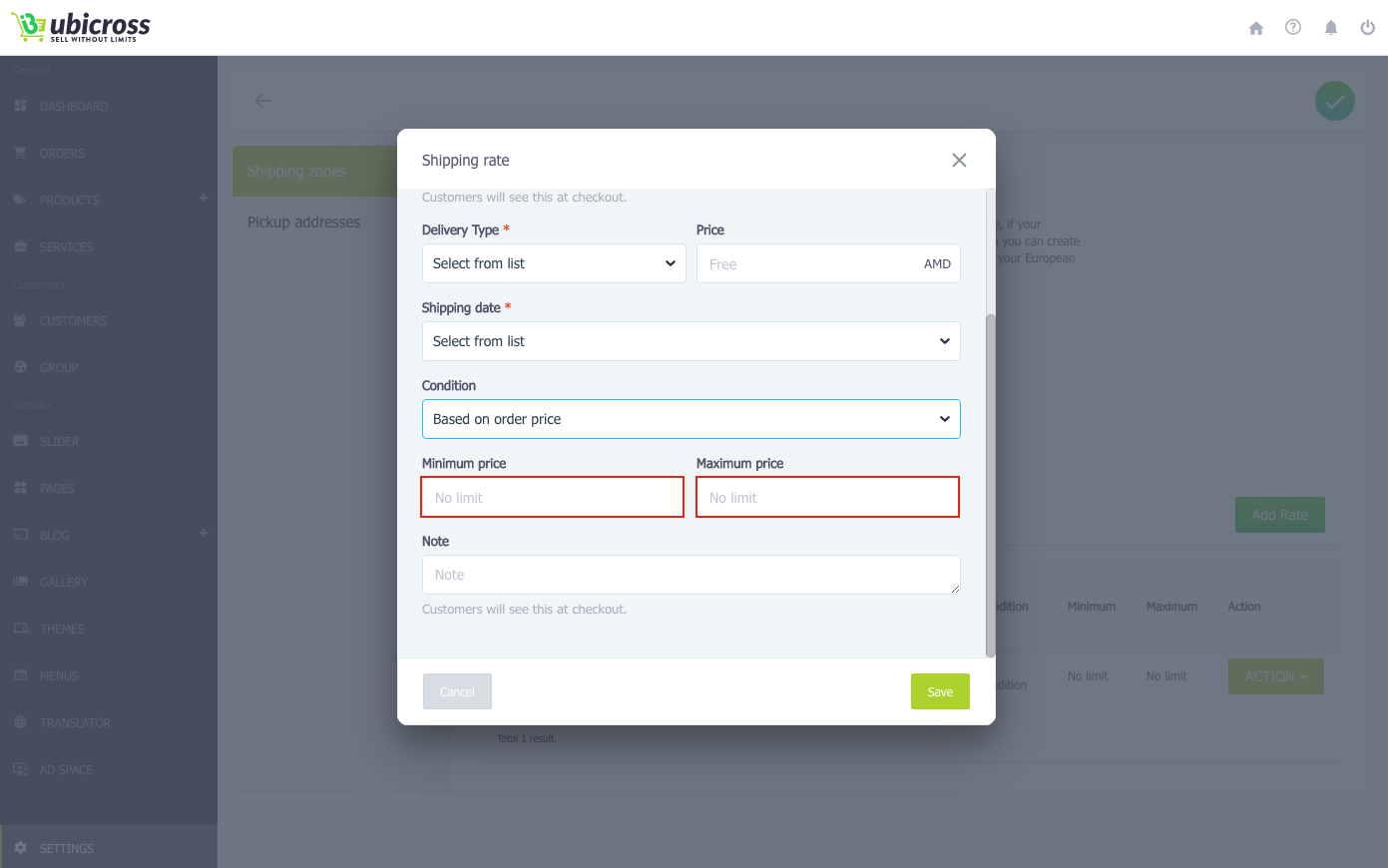
The shipping condition you created based on the price will be displayed the following way on the website:
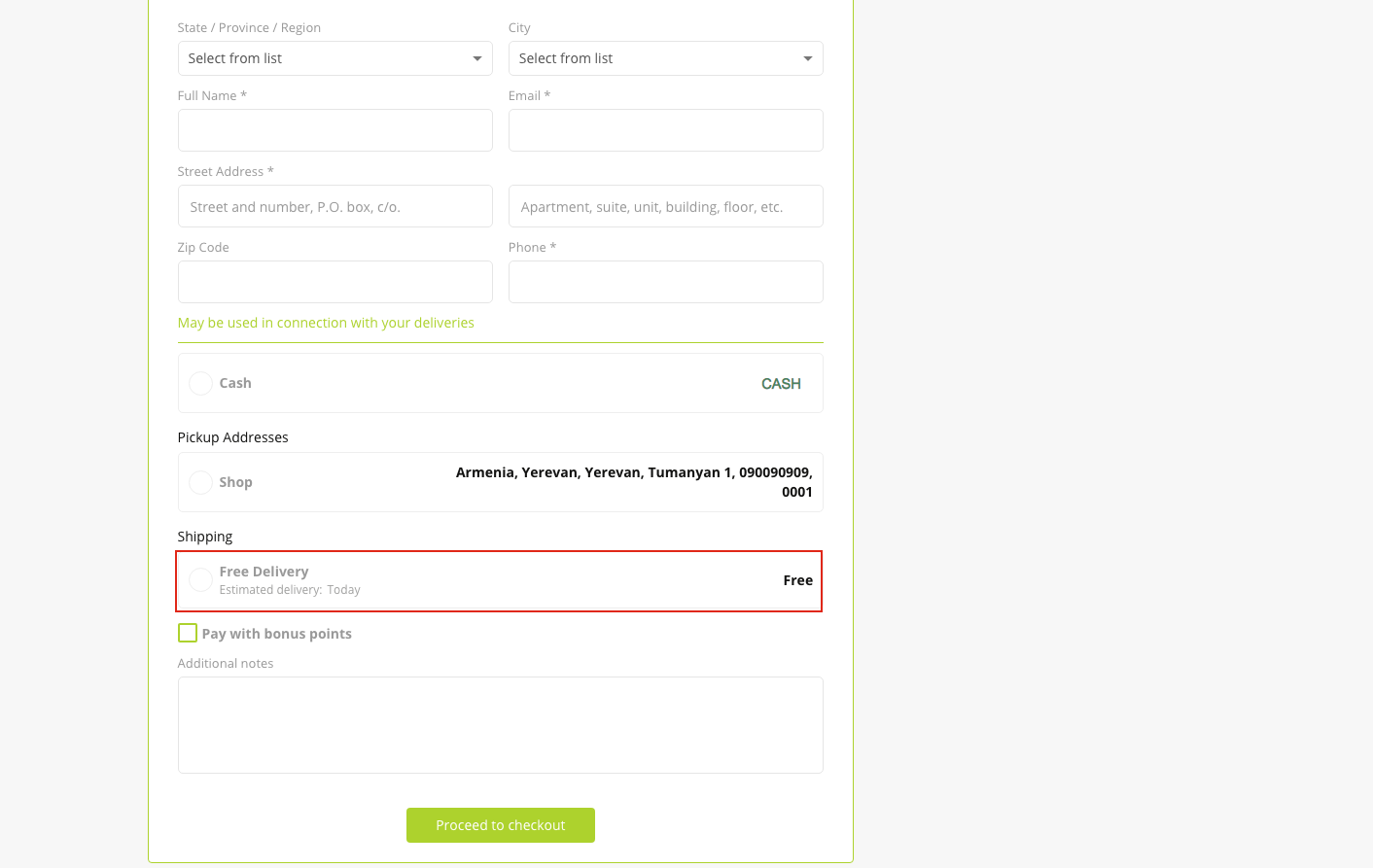
If you create a condition based on the weight of the order, you will see the following window, where you write the minimum or maximum weight of the order.
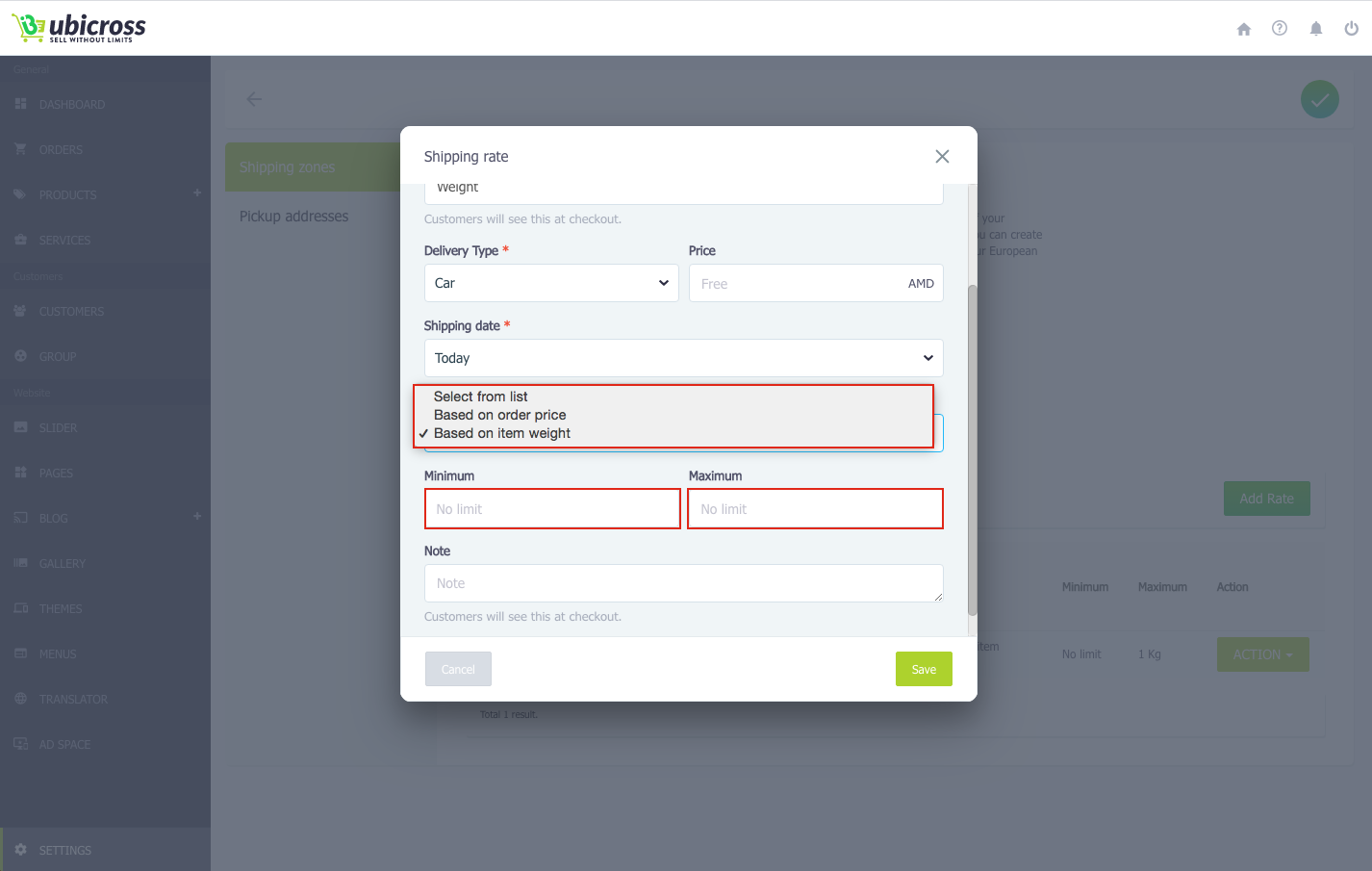
The shipping condition you created based on the weight will be displayed the following way on the website.
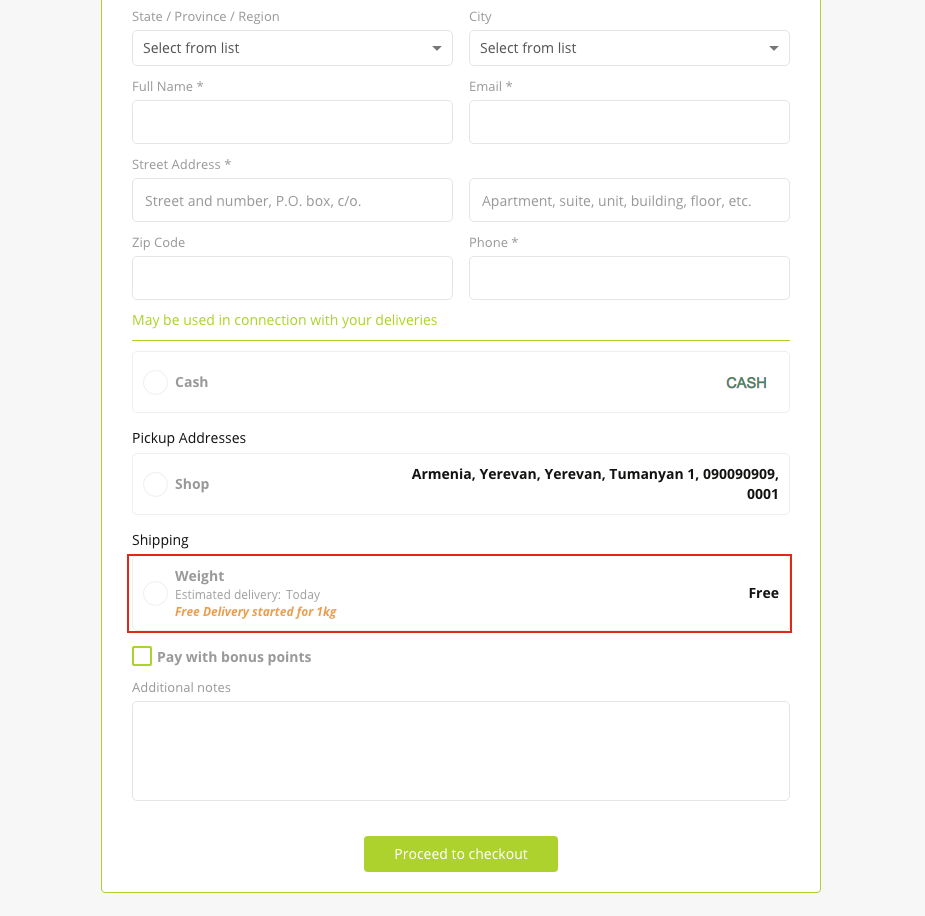
You can also edit or delete the already existing condition.
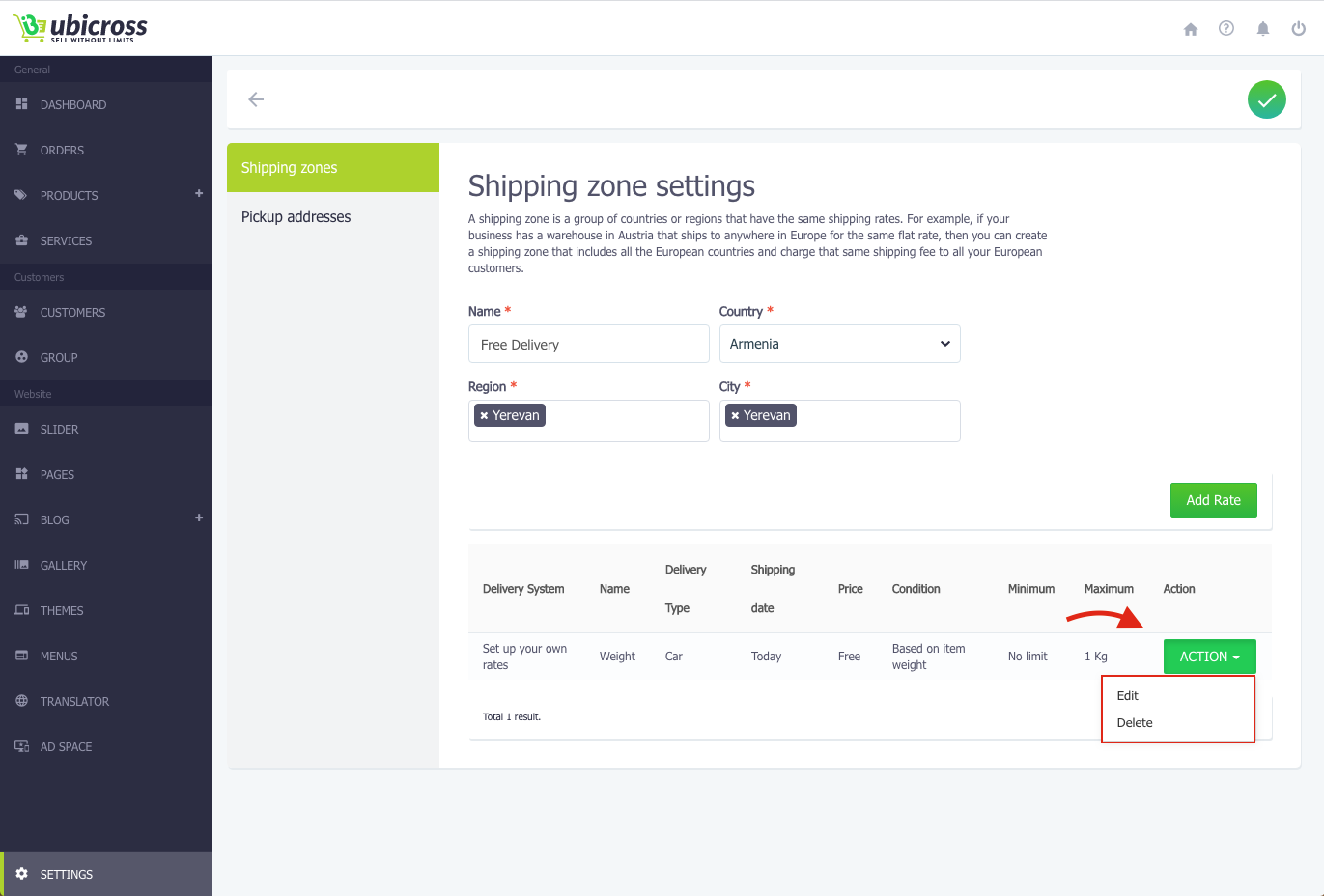
2. Pickup addresses
The address of your warehouse or store can be mentioned as Pickup address, where your customers can receive their orders. The pickup addresses will be displayed on the Shopping Cart page of your website. The customer can choose any pickup address convenient for taking the order.
- To add a pickup addresses, click the Add button on the right.
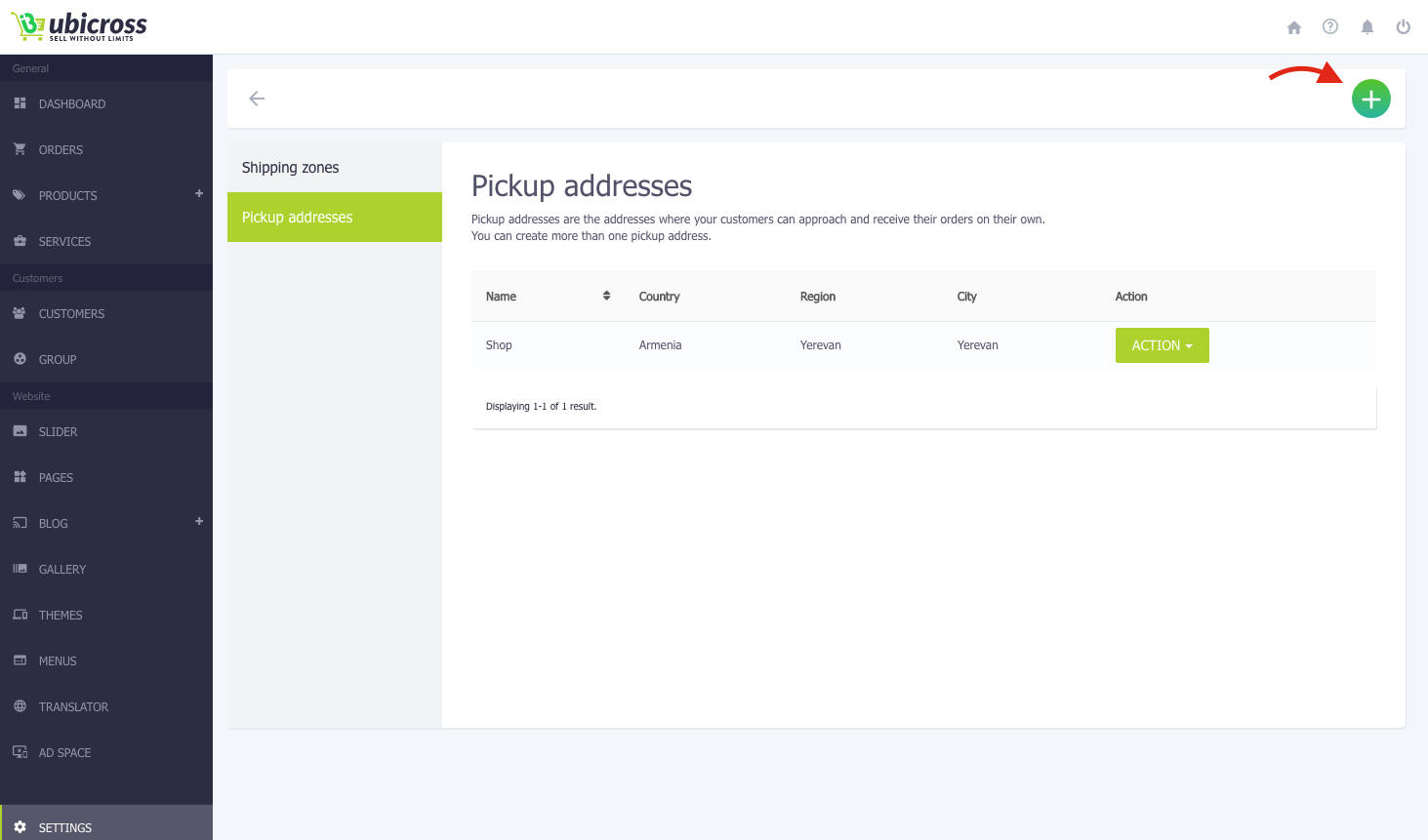
- Fill in the address of your warehouse or store in the opened window and click the Save button.
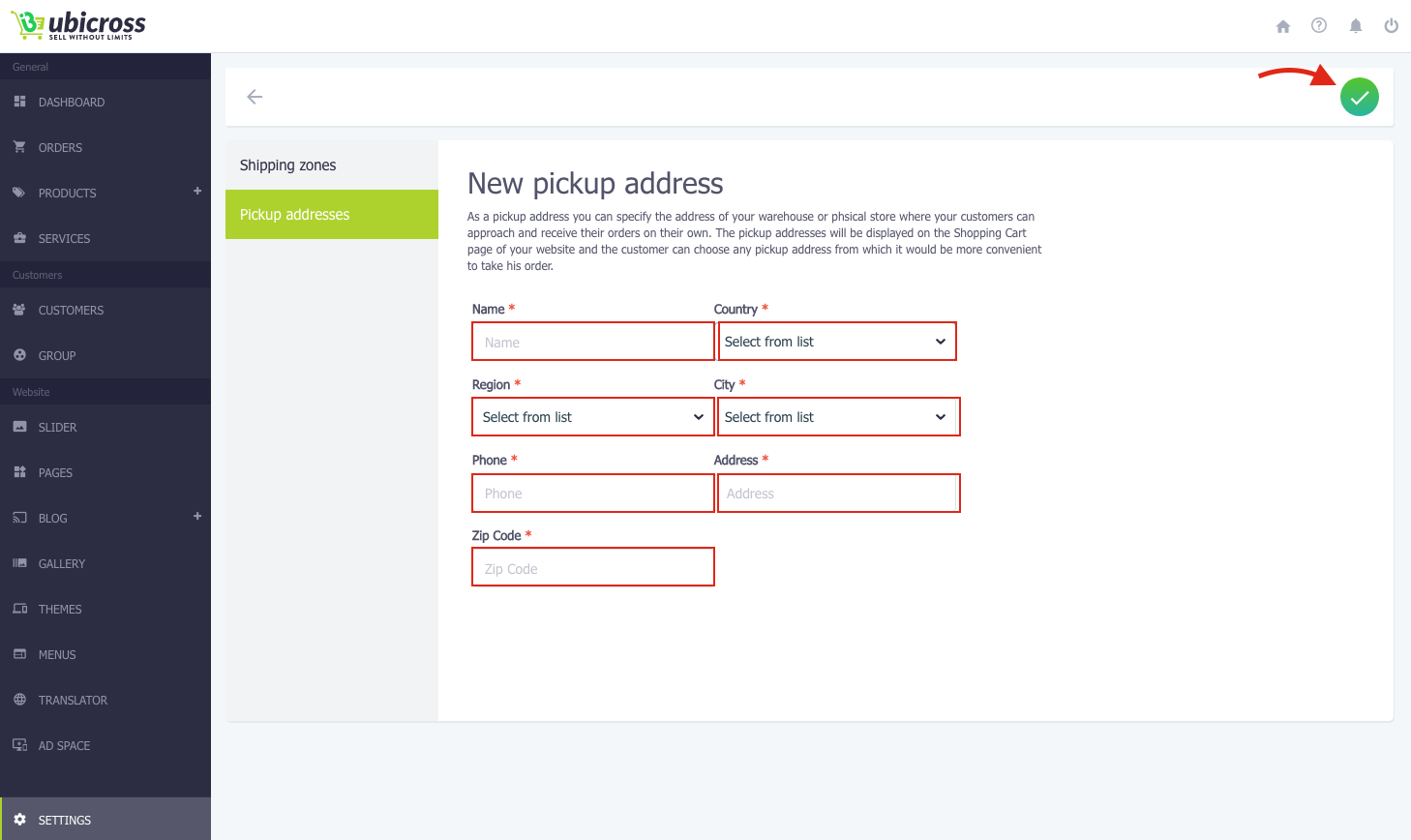
The pickup addresses will be displayed on the Shopping Cart page of your website the following way:
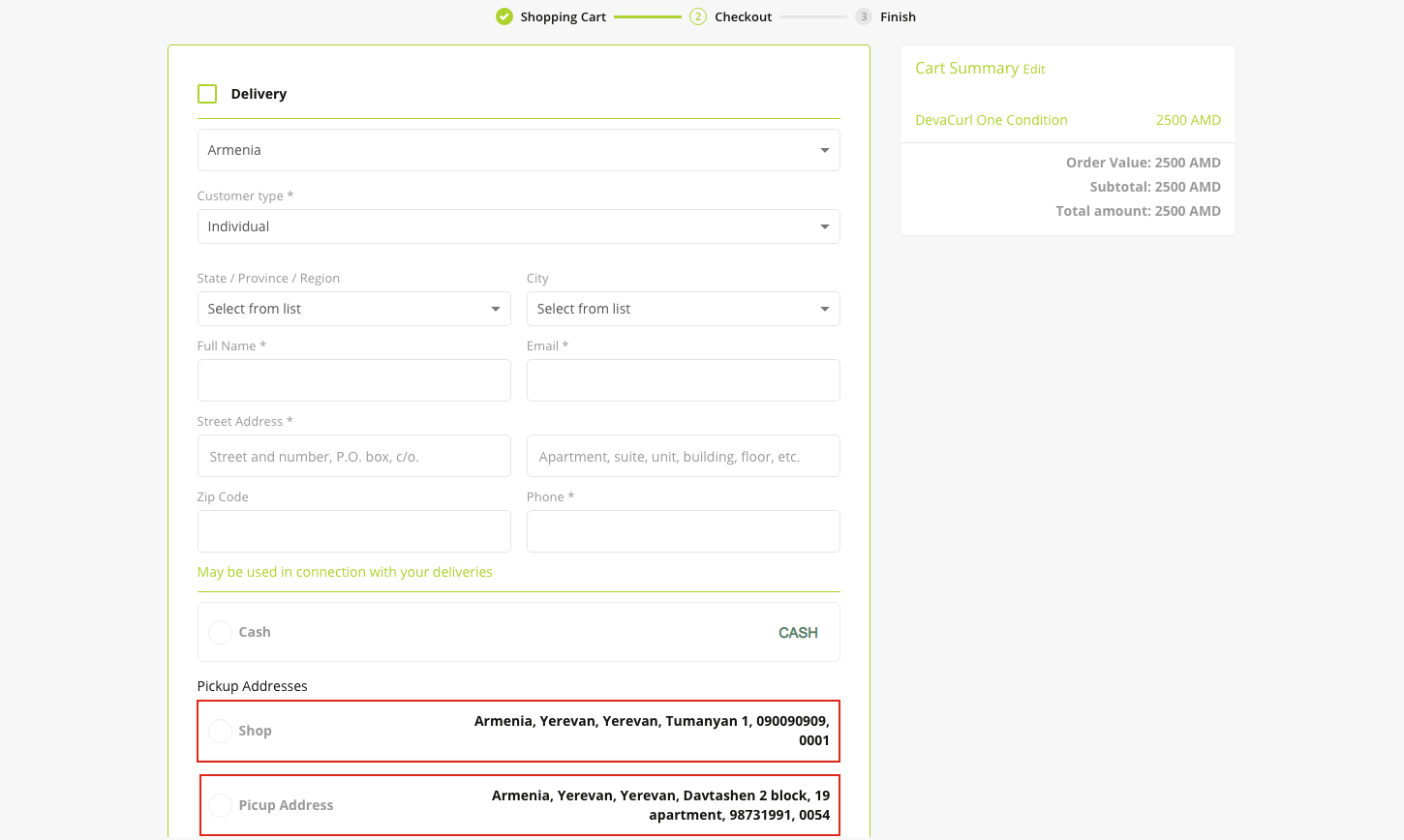
If you have several store addresses or warehouses, you can add them by following the same steps!
You can also edit or delete existing pickup addresses.