SETTINGS
Wherever you sell, you՚ll need to add or edit some basic information about your business, such as online store name, account email adress, store timezone and currency, unit system and other website details.

Website details
Website details section contains general information about your website:
-
Online store name
-
Contact email adress

1. Online store name
Your online store name is the name your customers will use to find your business.
To set or change your store name:
1. Enter your Ubicross admin and click Website Settings.

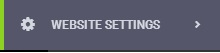
2. General screen will automatically open.
3. Fill Website name section adding a new name or editing the old one.

4. Click Save to save changes.
2. Change your contact email adress
The contact email is your customer-facing address. It՚s where your customers can contact you directly.
To edit your contact email address:
1. From your Ubicross admin click Website Settings.

2. General screen wil automatically open
3. Fill Contact email section adding a new email adress or editing the old one.
.jpg)
999999
4. Click Save to save changes.
2. Standarts and formats
In Standarts and formats section you can add or change general standards and formats of your website, such as:
-
Time Zone
-
Currency
-
Unit system and Default unit
Store timezone
1. From your Ubicross admin click Website Settings.
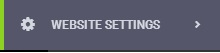
2. General screen will automatically open
3. In the Standards and formats section choose your time zone
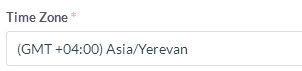
4. Click Save to save changes.
Store currency
In Store currency section of your Ubicross admin, you can choose which currency your store uses (for example: USD, EUR, CAD, AUD, JPY):
1. From your Ubicross admin click Website Settings.
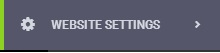
2. General screen will automatically open
3. In the Standards and formats section choose your store Currency
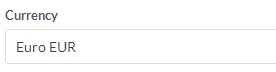
4. Click Save to save changes.
Unit system and Default unit
There are 2 types of Unit system:
-
Imperial, which is measured by Pounds (lb) and Ounces (oz)
-
Metric, which is measured by Kilograms (kg) and Grams (g)
To select one of the Unit systems:
1. From your Ubicross admin click Website Settings.
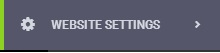
2. General screen will automatically open
3. In the Standards and formats section choose your store Unit system, then according to your Unit system type, choose Default unit.
If you choose Imperial system, select one of the Imperial units as a Default unit: Pounds (lb) or Ounces (oz)
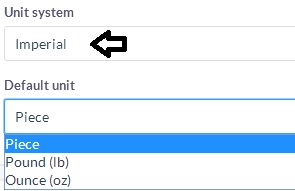
If you choose Metric system, select one of the Metric units as a Default unit: Kilograms (kg) or Grams (g)
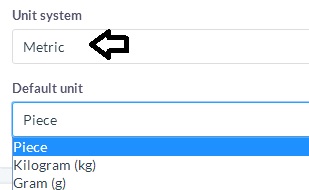
4. Click Save to save changes.
3. Title and meta description
The title and meta description help to define how your website shows up on search engines correctly.
This is important in SEO prospective and needs to be to filled up.
A good meta description can increase the likelihood that visitors will click through to your store. It՚s a great way to attract more traffic.
To set or update your home page metadata:
1. From your Ubicross admin click Website Settings.
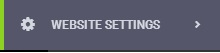
3. In The title and meta description section enter your store Title, then Meta description. Add Keyword to make your product be found more easily and add Logo alt to........................
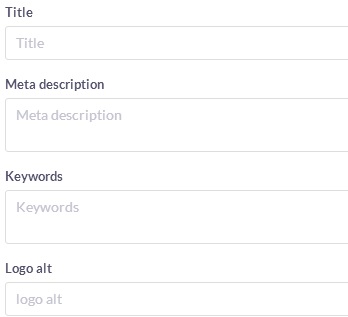
4. Click Save to save changes.
4. Logo and Favicon
Add your logo and favicon for your website. The favicon will be generated for all browsers and devices without the need of extra tools.
1. From your Ubicross admin click Website Settings.
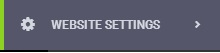
2. General screen will automatically open.
3. In Logo and Favicon section click Add photo under the Logo space to add a new logo for your store.
In Logo and Favicon section click Add photo under the Favicon space to add a new favicon for your store.
4. Click Save to save changes.
